Table of Contents
Understanding Android Screen Mirroring
Android screen mirroring is a technology that allows users to wirelessly display the content of their Android devices on larger screens such as smart TVs or projectors. This capability is particularly useful for enhancing media consumption, facilitating presentations, or sharing content among groups. The fundamental principle revolves around the transmission of data between the mobile device and the display, providing a seamless experience for users.
There are several methods available for Android screen mirroring, the most notable of which include Miracast and Google Cast. Miracast is a standard that enables users to mirror their device’s screen on supported displays without the need for an internet connection. This approach creates a direct peer-to-peer connection, ensuring high-quality streaming and minimal latency. On the other hand, Google Cast involves the use of Wi-Fi to connect the Android device to a Google-enabled display, allowing users to cast their screens or individual applications, such as streaming services.
Compatibility is a crucial factor when it comes to enjoying seamless screen mirroring experiences. Not all devices support every mirroring protocol, so it is essential to check if both the Android device and the receiving display support the desired method. Newer Android devices usually come equipped with built-in screen mirroring capabilities, while older models might require specific apps or configurations to enable this function.
The applications for screen mirroring are vast. For personal enjoyment, users can watch movies, play games, or view photos on larger displays, providing a more immersive experience. In professional settings, individuals can share presentations or collaborate on projects with greater ease. The benefits of such technology are clear, making it an invaluable tool for users aiming to maximize their Android device’s potential.
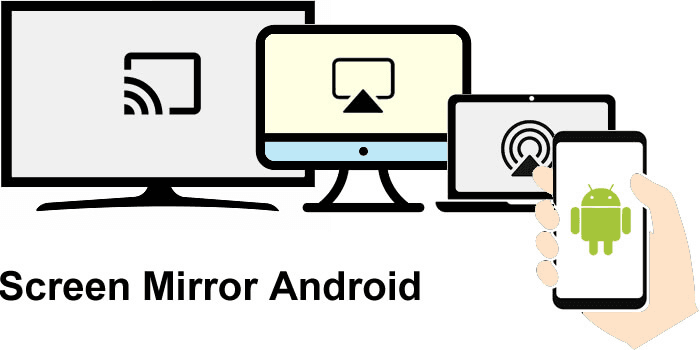
Setting Up Screen Mirroring on Your Smart TV
Screen mirroring allows you to display your Android device’s content directly onto your Smart TV. To achieve this, you first need to verify that your Smart TV supports screen mirroring, which is often referred to as Miracast, AirPlay, or Cast. The setup process varies across different brands and operating systems, so below we detail the steps for popular brands like Samsung, LG, and Sony.
For Samsung Smart TVs, begin by ensuring that both your TV and Android device are connected to the same Wi-Fi network. On your Smart TV, navigate to the “Settings” menu, then select “Connections” and proceed to choose “Screen Mirroring.” On your Android device, swipe down from the top of the screen to open the quick settings menu, and then tap on “Cast” or “Screen Mirroring.” Your TV should appear in the list of available devices; select it to begin the mirroring process.
For LG Smart TVs, the process is also straightforward. Make sure both devices are connected to the same network. On your TV, go to “Home,” select “Screen Share,” and then “Start.” Likewise, on your Android device, access the quick settings menu, select “Cast,” and select your LG TV. The connection should established within moments.
For Sony Smart TVs, access “Settings” from the home screen and look for the “Display & Sound” option. From there, enable “Screen Mirroring.” Similar to previous processes, open the quick settings menu on your Android device and select “Cast” to find your TV. If your television is not recognizing the device, ensure that any previous connections are cleared from the TV’s memory, as this can sometimes hinder the establishment of new connections.
In the event you encounter common setup issues, performing a simple reboot of both your Smart TV and Android device can resolve many problems. Furthermore, ensure that your TV’s software is updated, as manufacturers frequently release updates that enhance connectivity features. With these steps, you should be able to successfully set up Android screen mirroring and enjoy all your content on a larger screen.
Optimizing Your Android Screen Mirroring Experience
To maximize the effectiveness of your Android screen mirroring experience, several factors should be considered. The primary element affecting performance is your network settings. A stable and robust Wi-Fi connection is essential for smooth streaming. Ideally, your router should be dual-band, enabling both 2.4 GHz and 5 GHz frequencies. The 5 GHz band generally provides faster speeds and less interference, which is conducive to reducing lag and buffering during mirroring.

Furthermore, placing your router in a central location can improve connectivity. Excessive distance or obstacles, such as walls or furniture, can weaken the signal. Additionally, consider limiting the number of devices connected to your Wi-Fi network while screen mirroring, as this can often lead to congestion and diminished performance.
Another aspect to enhance your mirroring experience is ensuring that your Android device and smart TV support the latest updates. Outdated software can hinder performance. Regularly check for updates and install them to benefit from improved functionalities and bug fixes that may enhance the casting experience.
Audio quality plays a crucial role in the overall experience. Ensure your device’s audio settings are correctly configured to match your TV’s sound system. Where possible, use wired connections like HDMI, as they often provide superior audio clarity compared to wireless options.
Display settings are equally important. Check your device’s resolution and adjust it based on your TV’s capabilities to achieve optimal visual quality. Be mindful of common pitfalls such as forgetting to disable screen timeouts or battery saving features that could interrupt mirroring.
User testimonials often highlight the difference that properly optimizing these settings can make. By addressing network concerns, refining audio and display options, and avoiding common mistakes, users can transform their Android devices into powerful multimedia tools, greatly enhancing their screen mirroring experience.
Using SoluTechs Android Screen Mirroring Apps
SoluTechs offers a range of exceptional screen mirroring applications that cater to different Smart TVs and car screen, ensuring easy and efficient connectivity between Android devices and smart TVs. Each application is tailored for specific functionalities, allowing users to pick one that best aligns with their requirements.
There are five noteworthy Android screen mirroring apps available for free download from SoluTechs’s Google Play Store:
You can find other apps from SoluTechs in this post.

