Table of Contents
Introduction: Unlock a Seamless Gaming Experience
Do you want to know how to route PS5 audio to PC? Whether you’re aiming to enhance your gaming experience or stream your gameplay with top-notch audio clarity, knowing how to route PS5 audio to PC is a game-changer. In this guide, we’ll walk you through the most effective methods to achieve this, ensuring you enjoy flawless sound synchronization and superior quality.
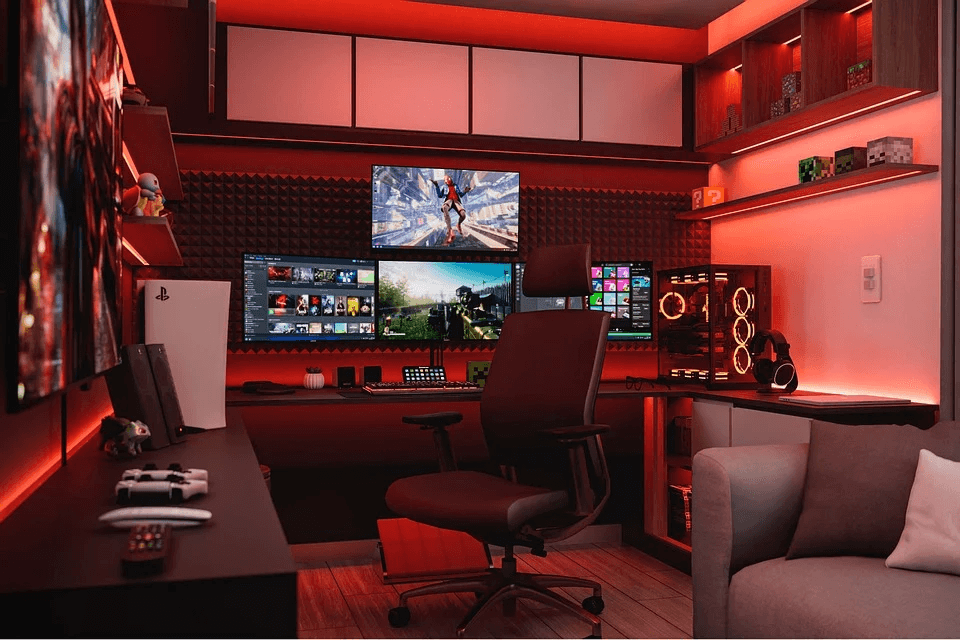
Why Route PS5 Audio to PC?
- Enhanced Sound Quality: Leverage your PC’s superior audio system for richer sound.
- Streaming Convenience: Sync game audio with streaming software for better audience engagement.
- Multi-Tasking: Listen to game audio while using PC applications seamlessly.
Methods to Route PS5 Audio to PC
Method 1: Using a Capture Card
What You Need
- A capture card (e.g., Elgato HD60S)
- HDMI cable
- PC with compatible streaming software (e.g., OBS Studio)
Steps to Follow
- Connect your PS5 to the capture card via HDMI.
- Connect the capture card to your PC using a USB cable.
- Configure the audio settings in your capture software:
- Select your capture card as the audio input source.
- Adjust audio levels for clarity.
- Route the audio output to your PC speakers or headphones.
Pro Tip: Ensure your capture card supports HDCP bypass to avoid signal interruptions.
Method 2: Using Remote Play
Why Choose Remote Play?
- No additional hardware required.
- Ideal for casual gamers and streamers.
Steps to Configure
- Install the Remote Play app on your PC.
- Connect your PS5 and PC to the same network.
- Log in to your PlayStation account on the Remote Play app.
- Configure audio settings in Remote Play to play through PC speakers.
Pro Tip: Use a wired connection for better audio and video quality.

Method 3: Using Bluetooth or AUX
Required Equipment
- Bluetooth transmitter/receiver or AUX cable
How to Set It Up
- For Bluetooth:
- Connect a Bluetooth transmitter to the PS5 controller’s headphone jack.
- Pair the transmitter with your PC.
- For AUX Cable:
- Connect the AUX cable between your controller’s headphone jack and your PC’s line-in port.
- Configure your PC’s audio settings to play through speakers.
Note: AUX cables may cause slight audio degradation compared to HDMI or Remote Play.
Common Issues and Fixes
Audio Lag or Delay
- Solution: Adjust the audio buffer size in your streaming software.
No Sound on PC
- Solution: Verify the audio output settings on both your PS5 and PC.
Compatibility Issues
- Solution: Ensure firmware and software are up to date on your PS5 and PC.
Comparison Table: Best Methods to Route PS5 Audio to PC
| Method | Equipment Needed | Audio Quality | Difficulty |
|---|---|---|---|
| Capture Card | Capture card, HDMI, USB | High | Moderate |
| Remote Play | Remote Play app, Network | Moderate | Easy |
| Bluetooth/AUX | Bluetooth transmitter/AUX | Low-Moderate | Easy |
FAQ
Can I route PS5 audio to PC without additional hardware?
Yes, you can use the Remote Play app to route audio without purchasing extra equipment.
Why is my audio out of sync?
Audio sync issues often arise due to latency. Adjust your software’s buffer size or use a wired connection to minimize lag.
Which method offers the best sound quality?
Using a capture card provides the highest audio fidelity and is ideal for serious gamers and streamers.
Conclusion
Routing PS5 audio to PC can transform your gaming and streaming experience, offering enhanced audio clarity and versatility. Whether you choose a capture card for premium quality or Remote Play for simplicity, this guide equips you with all the tools and knowledge to get started. Explore the method that suits your needs and elevate your gameplay today!
Ready to enhance your PS5 audio experience? Try one of these methods today and immerse yourself in crystal-clear sound. If you found this guide helpful, share it with fellow gamers or drop your feedback in the comments below!
You can read more how-to guides by clicking here.
Or you can check out our apps on the Play Store:

