Table of Contents
Introduction: When Your iPad Needs a Fresh Start
Do you need to know how to factory reset iPad with buttons? We’ve all been there. Your iPad isn’t working as it should, or you’re preparing to sell or give it away. The solution? A factory reset. But what if you can’t access the settings menu? Learning how to factory reset your iPad with buttons can save the day, ensuring a clean slate in just a few steps. Let’s dive into this essential guide to resetting your iPad without needing any technical expertise.
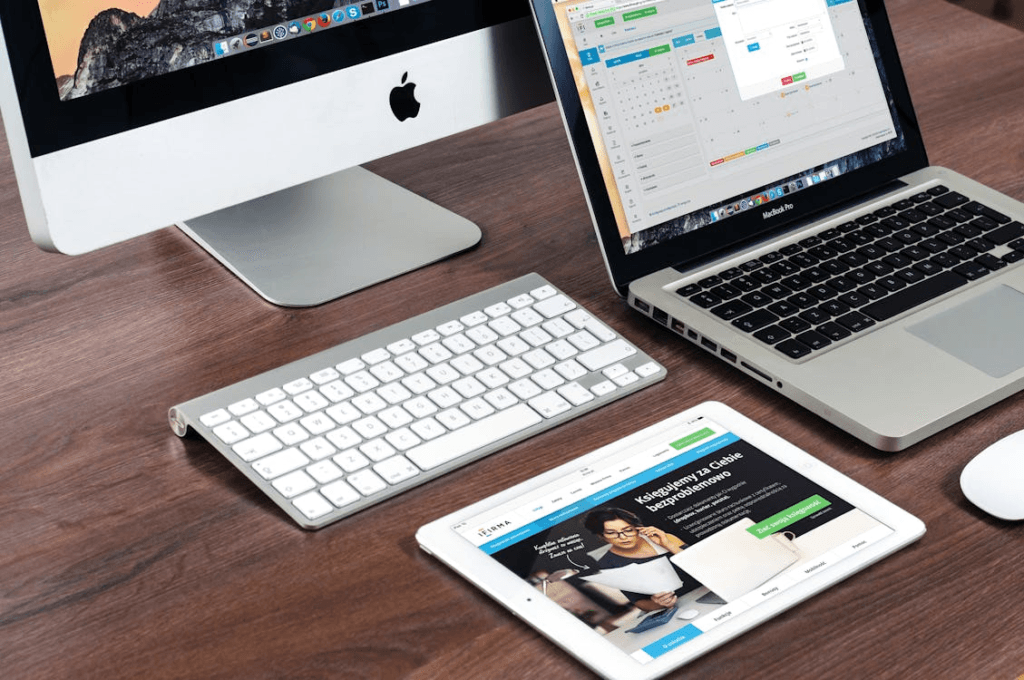
Understanding Factory Reset and When to Use It
What Is a Factory Reset?
A factory reset erases all data and settings on your iPad, restoring it to its original state. It’s commonly used for:
- Resolving performance issues.
- Removing personal data before selling or gifting.
- Fixing software glitches or crashes.
When Should You Reset Your iPad?
- Performance Lag: Apps are freezing, or the device is slow.
- Forgotten Passcode: Unable to access your iPad.
- Preparation for New User: Handing it over to someone else.
How to Factory Reset iPad with Buttons
Step 1: Backup Your Data
Before starting, ensure you’ve backed up important files to avoid losing them:
- iCloud Backup:
- Go to Settings > [Your Name] > iCloud > iCloud Backup.
- Tap Back Up Now.
- iTunes/Finder Backup:
- Connect your iPad to a computer.
- Use iTunes (Windows/macOS Mojave or earlier) or Finder (macOS Catalina or later) to back up.
Step 2: Perform the Factory Reset Using Buttons
The exact method depends on your iPad model:
For iPads with a Home Button:
- Turn Off the iPad:
- Hold the Power (Top) button until the power-off slider appears.
- Slide to power off.
- Enter Recovery Mode:
- Press and hold the Home button.
- While holding, connect your iPad to a computer using a USB cable.
- Keep holding the Home button until the recovery mode screen appears.
- Reset via Computer:
- Open iTunes or Finder.
- Select your iPad and choose Restore.
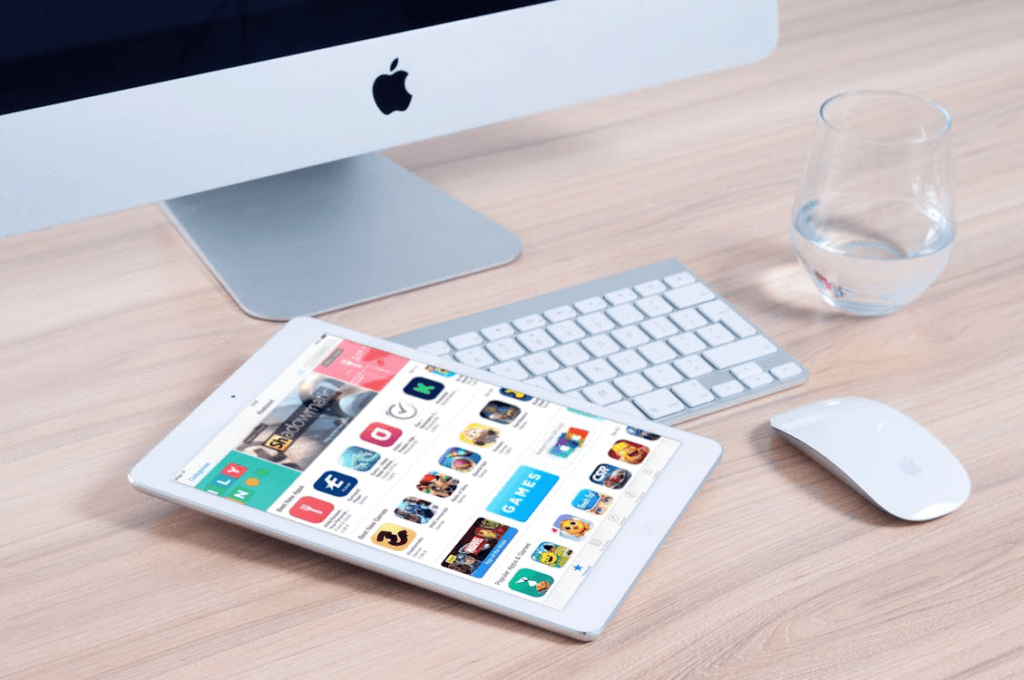
For iPads Without a Home Button:
Turn Off the iPad:
- Press and hold the Top and Volume Down buttons until the slider appears.
- Slide to power off.
Enter Recovery Mode:
- Connect the iPad to a computer.
- Quickly press and release the Volume Up button, then the Volume Down button.
- Hold the Top button until the recovery mode screen appears.
Reset via Computer:
- Follow the same steps in iTunes or Finder to restore.
Alternatives to Factory Reset
If you can’t reset using buttons, here are other options:
- Using Settings Menu: Go to Settings > General > Reset > Erase All Content and Settings.
- Using Find My iPad:
- Log in to iCloud.com.
- Select your device and choose Erase iPad.
Common Issues During Factory Reset
Issue 1: iPad Stuck in Recovery Mode
- Solution: Use third-party tools like Tenorshare ReiBoot or iMazing to exit recovery mode.
Issue 2: iTunes/Finder Doesn’t Recognize iPad
- Solution:
- Update iTunes/Finder.
- Check your USB connection.
Issue 3: Data Not Erased Properly
- Solution: Ensure the reset completes fully and verify via setup screen.
FAQ
1. Can I factory reset my iPad without a computer?
Yes, if you can access the settings menu or use the Find My iPad feature.
2. Will a factory reset remove iCloud lock?
No, iCloud Activation Lock remains intact for security purposes.
3. How long does it take to factory reset an iPad?
The process typically takes 10-15 minutes but may vary based on your device.
4. What should I do if my iPad won’t enter recovery mode?
Ensure you’re using the correct button sequence and a compatible USB cable.
Conclusion
Knowing how to factory reset your iPad with buttons empowers you to handle device issues independently. Whether you’re troubleshooting or preparing to pass on your device, this guide ensures a smooth process. Remember to back up your data and follow the steps carefully for the best results.
Ready to give your iPad a fresh start? Follow these steps today and enjoy a hassle-free experience!
You can read more how-to guides by clicking here.
Or you can check out our apps on the Play Store:

