Table of Contents
Introduction
Are you wondering how to factory reset iPad without Apple ID password? Forgetting your Apple ID password can feel like hitting a digital dead end. But don’t worry—you’re not alone. Many iPad users face this dilemma and wonder how to factory reset an iPad without an Apple ID password. This guide walks you through step-by-step solutions so you can regain control of your device.
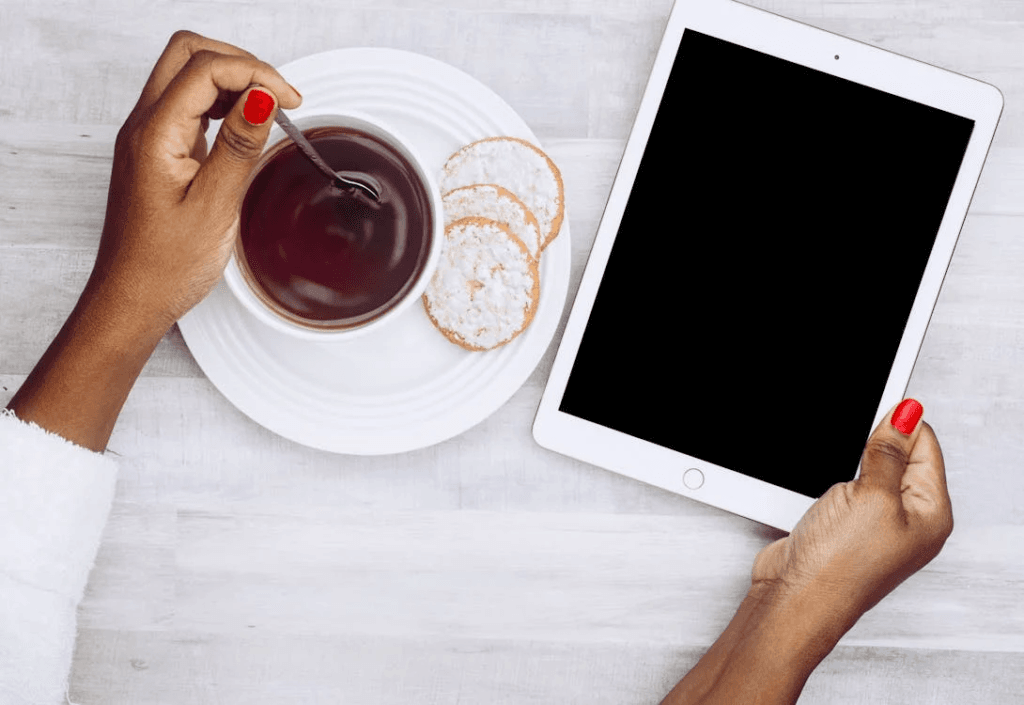
Why Would You Need to Reset Your iPad Without an Apple ID Password?
Understanding the reasons behind this situation can help you pick the right solution.
Common Scenarios
- Forgot Apple ID Password: Unable to recall the credentials linked to the device.
- Second-Hand iPad: Purchased a pre-owned iPad still linked to the previous owner’s Apple ID.
- Device Issues: Persistent glitches or performance problems require a factory reset.
Important Considerations Before You Reset
Before diving into the reset process, there are critical things you should keep in mind:
Risks Involved
- Loss of all data and settings.
- Activation Lock might still prevent access post-reset.
Backup Your Data
- Use iCloud or iTunes to create a backup.
- If backup isn’t possible, proceed with caution.
Methods to Factory Reset an iPad Without Apple ID Password
Here are the most effective methods to reset your iPad without an Apple ID password:
1. Using Recovery Mode
Recovery Mode allows you to reset your device via iTunes.
Steps to Reset via Recovery Mode
- Connect your iPad to a computer using a USB cable.
- Open iTunes (Windows) or Finder (macOS Catalina and later).
- Enter Recovery Mode:
- For iPads with a Home Button: Hold the Home and Power buttons until the Recovery Mode screen appears.
- For iPads without a Home Button: Press and release Volume Up, press and release Volume Down, then hold the Power button until Recovery Mode activates.
- Select “Restore iPad” in iTunes or Finder.
- Follow the prompts to complete the reset.
2. Using Third-Party Tools
Specialized software can bypass Apple ID restrictions.
Popular Tools
| Tool | Features | Cost |
|---|---|---|
| Tenorshare 4uKey | Bypasses Apple ID and Activation Lock | Paid (Free trial) |
| iMyFone LockWiper | Unlocks Apple ID, screen passcodes, and more | Paid (Free trial) |
How to Use These Tools
- Download and install the tool on your computer.
- Connect your iPad to the computer.
- Follow on-screen instructions to reset your device.
3. Contacting Apple Support
If all else fails, Apple Support can help.
What You Need for Verification
- Proof of purchase for the device.
- Serial number or IMEI of the iPad.
FAQ
1. Can I reset my iPad without an Apple ID password?
Yes, but the Activation Lock may still prevent you from using the device unless you bypass it or contact Apple Support.
2. What happens if Activation Lock is enabled?
Your iPad will require the Apple ID credentials to be used after a reset.
3. Are third-party tools safe?
Reputable tools like Tenorshare 4uKey and iMyFone LockWiper are generally safe, but always download them from official websites.
Conclusion
Resetting your iPad without an Apple ID password might seem challenging, but with the right approach, it’s achievable. Whether you choose Recovery Mode, third-party tools, or Apple Support, each method has its advantages and limitations. Always back up your data whenever possible and stay vigilant about device security.
Have you successfully reset your iPad without an Apple ID password? Share your experience and tips in the comments below to help others navigate this tricky situation.
You can read more how-to guides by clicking here.
Or you can check out our apps on the Play Store:

