Table of Contents
Make Your Messaging Clean and Clutter-Free
Are you wondering how to delete stickers on iPhone? Stickers are a fun way to express yourself in messages, but over time, they can clutter your app drawer and become overwhelming. If you’ve ever wondered how to delete stickers on your iPhone, you’re in the right place. This guide will walk you through the steps to remove unwanted stickers, giving your Messages app a fresh start.
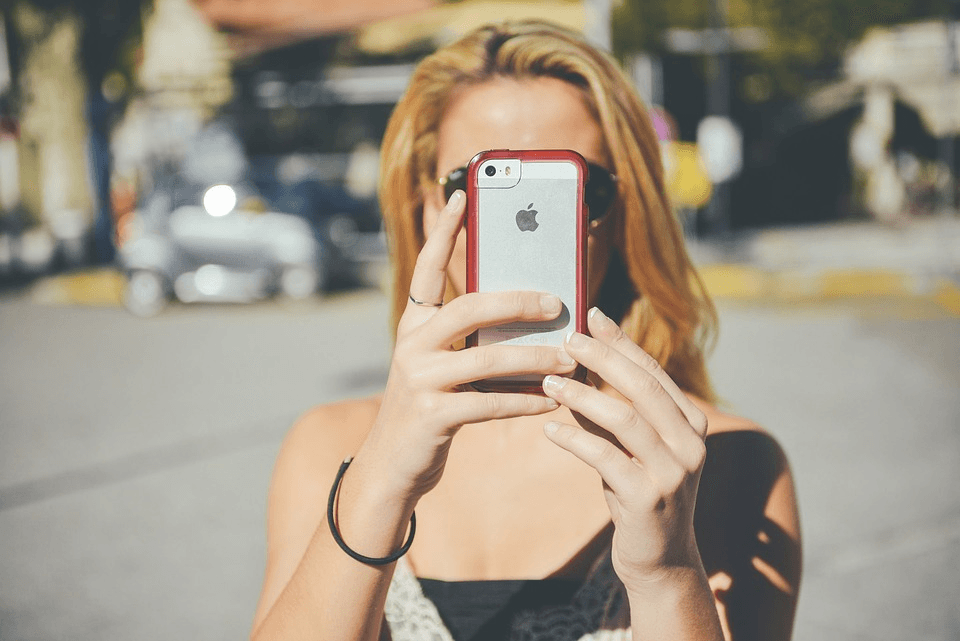
Understanding Stickers on iPhone
What Are Stickers in Messages?
- Digital images or animations used in the iMessage app.
- Often part of apps or downloaded from the App Store.
- Can be sent in chats or layered over messages and photos.
Why Delete Stickers?
- Free up space in your Messages app.
- Simplify the app drawer for easier navigation.
- Remove unwanted or unused sticker packs.
How to Delete Stickers on iPhone
Step-by-Step Guide
Deleting Sticker Packs from the Messages App
- Open the Messages app.
- Start a new message or open an existing conversation.
- Tap the App Drawer icon (the “A” icon next to the text input field).
- Scroll through the app drawer to find the sticker pack you want to delete.
- Long-press the sticker pack icon until the “Remove” option appears.
- Tap “Remove” to delete the sticker pack.
Managing Stickers via iPhone Settings
- Go to Settings > General > iPhone Storage.
- Scroll down to find the app associated with the sticker pack.
- Select the app and tap “Delete App” to remove it and its stickers.
Hiding Sticker Packs Instead of Deleting
- Open the Messages app and tap the App Drawer icon.
- Swipe left and tap “More” (three dots icon).
- Tap Edit in the top-right corner.
- Toggle off the sticker packs you want to hide.
Tips for Managing Stickers Effectively

Organize Your Stickers
- Use the Edit feature to prioritize your favorite sticker packs.
- Keep frequently used stickers at the top of your app drawer.
Avoid Sticker Overload
- Regularly review and delete unused sticker packs.
- Be selective when downloading new sticker apps.
FAQ
Can I delete stickers without removing the app?
No, stickers are tied to the apps they come from. To delete the stickers, you must delete the app.
How do I get deleted stickers back?
Re-download the associated app from the App Store to restore the stickers.
Can I hide stickers without deleting them?
Yes, use the “Edit” option in the app drawer to hide sticker packs you don’t want visible.
Conclusion
Deleting stickers on your iPhone is a simple way to keep your Messages app clean and organized. Whether you choose to delete or hide unwanted sticker packs, following these steps ensures a clutter-free messaging experience. Ready to streamline your app drawer? Start today and enjoy a cleaner, more personalized iMessage setup.
Found this guide helpful? Share it with friends who might need help managing their iPhone stickers!
You can read more how-to guides by clicking here.
Or you can check out our apps on the Play Store:

