Table of Contents
Pokemon Emulator iPhone: Playing classic Pokemon games on your iPhone is a nostalgic journey that many fans dream of. While these games are not officially available on iOS, emulators make it possible to relive those cherished adventures. In this guide, we’ll explore everything you need to know about using a Pokemon emulator on your iPhone, including setup, legality, and tips for the best experience.
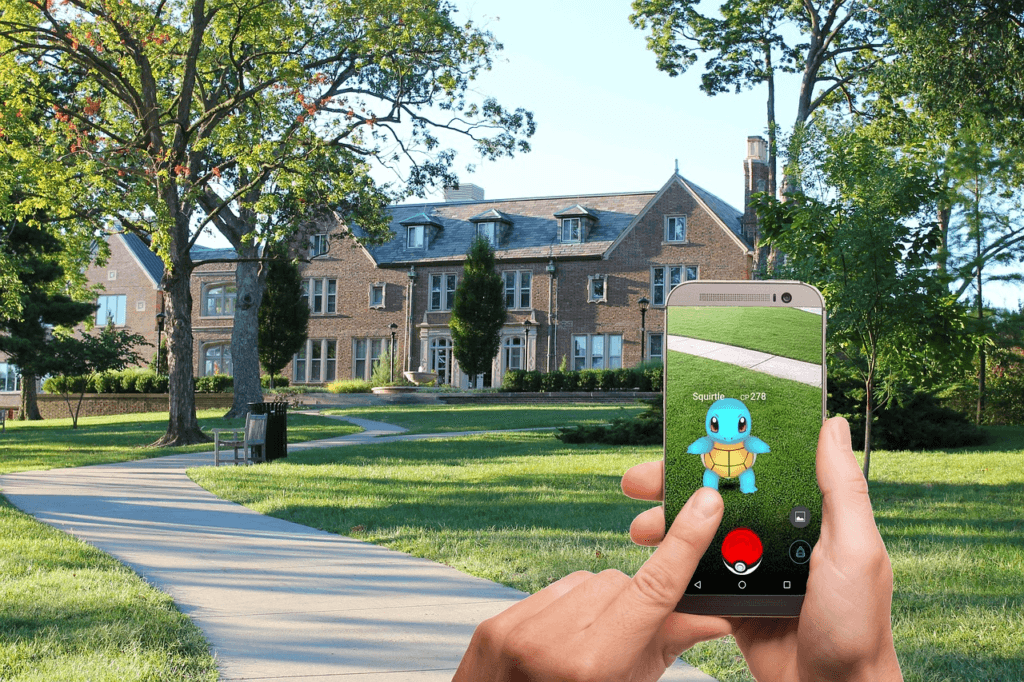
Why Use a Pokemon Emulator on iPhone?
Before diving into the details, let’s look at why you might want to use a Pokemon emulator:
- Access Classic Games: Play games that aren’t available on the App Store.
- Enhanced Features: Save states, fast forward, and cheats can enhance gameplay.
- Nostalgia: Relive the magic of your favorite childhood Pokemon adventures.
Setting Up a Pokemon Emulator on Your iPhone
1. Choose a Compatible Emulator
The first step is to select an emulator compatible with iOS. Some popular choices include:
| Emulator | Features | iOS Compatibility |
|---|---|---|
| Delta | Multi-console support, save states | iOS 13 and above |
| GBA4iOS | Customizable skins, cheat codes | iOS 12 and above |
| iNDS | DS games support | iOS 14 and above |
2. Install the Emulator
Since emulators aren’t available on the App Store, you’ll need to use alternative methods to install them.
- Use Third-Party Stores: Platforms like AltStore or Cydia can help you install emulators.
- Download the IPA File: Visit the emulator’s official site to get the installation file.
- Trust the Developer: Go to Settings > General > Device Management and trust the profile.
3. Download Pokemon ROMs
ROMs are the game files required to play. Ensure you only download them legally.
- Use trusted websites to avoid malware.
- Verify the file is compatible with your emulator.
- Store ROMs in a dedicated folder for easy access.
4. Load and Play
Once you’ve installed the emulator and downloaded the ROMs, you’re ready to play.
- Open the emulator app.
- Locate and load the Pokemon ROM file.
- Configure controls and settings for optimal gameplay.
Are Pokemon Emulators Legal?
Emulators themselves are legal, but downloading ROMs can raise ethical and legal questions. Here’s a breakdown:
- Emulators: Legal to use and distribute.
- ROMs: Only legal if you own a copy of the original game.
- Best Practices: Use emulators responsibly and avoid pirated content.

Tips for the Best Pokemon Emulator Experience
- Use a Controller: Enhance gameplay with Bluetooth controllers.
- Optimize Settings: Adjust graphics and controls for smoother performance.
- Save Often: Use save states to avoid losing progress.
- Explore Cheats: Try cheats to unlock hidden features or speed up progress.
FAQ
1. Can I use an emulator without jailbreaking my iPhone?
Yes, many emulators can be installed using AltStore or other third-party platforms without jailbreaking.
2. What is the safest way to download ROMs?
Only download ROMs for games you legally own. Avoid unknown sites to minimize risks.
3. Will using an emulator void my warranty?
No, using an emulator does not void your iPhone’s warranty as long as you don’t jailbreak the device.
Conclusion
Using a Pokemon emulator on your iPhone is a fantastic way to rediscover classic games. With the right emulator, legal ROMs, and optimized settings, you can enjoy hours of nostalgic fun. Remember to use emulators responsibly to ensure a safe and enjoyable experience.
If you found this guide helpful, share it with fellow Pokemon fans and explore more tips and tricks on our website. Happy gaming!
You can read more tech news by clicking here.
You can find other apps for android devices from SoluTechs in this post.
Or you can check our Play Store apps:

