Table of Contents
Do you need to know how to check if your iPhone is hacked in settings? Your iPhone is your lifeline, holding everything from personal messages to sensitive financial data. But what happens if it gets hacked? While Apple’s iOS is renowned for its security, no system is entirely immune. Fortunately, you can investigate potential breaches by examining specific settings. This guide will help you identify signs of hacking and protect your device.
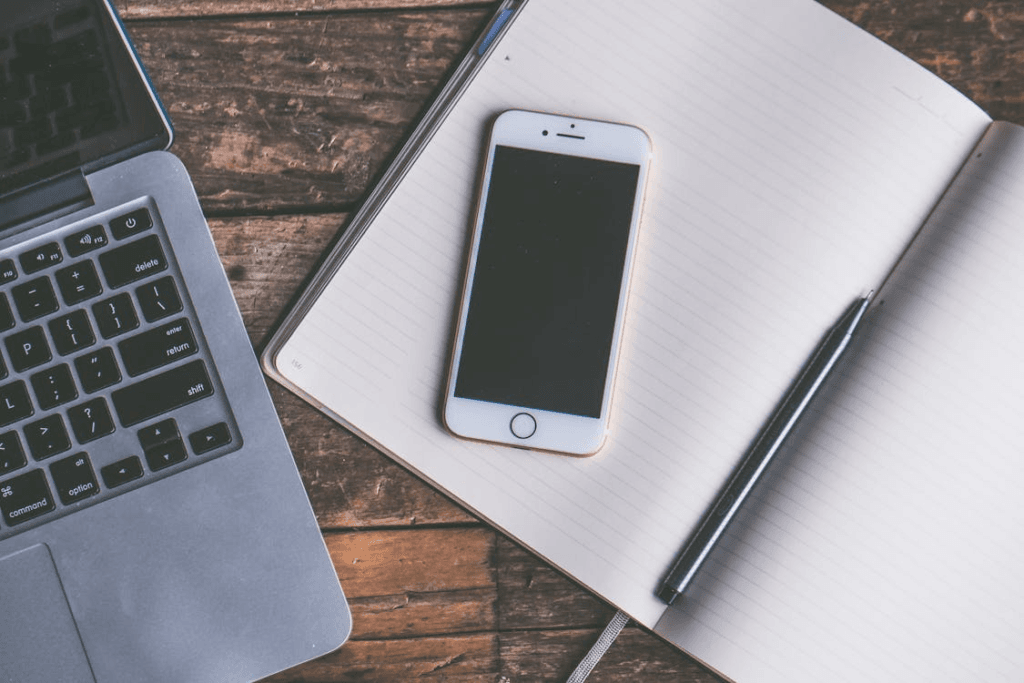
Why Check for Hacking?
A hacked iPhone can lead to:
- Data theft: Personal information can be accessed or stolen.
- Financial loss: Unauthorized transactions or ransomware attacks.
- Privacy invasion: Monitoring of calls, messages, and location.
Recognizing the symptoms early can save you from severe consequences.
Signs That Your iPhone Might Be Hacked
Before diving into the settings, be on the lookout for these common indicators:
- Unusual Battery Drain: Rapid battery loss can signal malicious apps running in the background.
- Unexpected Pop-ups: Frequent ads or phishing attempts may indicate malware.
- Data Usage Spike: Unexplained increases in data consumption can point to spyware.
- Unknown Apps: Apps you don’t recall downloading could be malicious.
- Overheating: Continuous overheating without heavy use can suggest unauthorized activity.
If you’re experiencing any of these issues, it’s time to investigate your settings.
How to Check If Your iPhone Is Hacked Using Settings
Follow these step-by-step instructions to uncover potential security breaches:
1. Examine Installed Apps
- Open Settings and go to General > iPhone Storage.
- Review the list of apps installed on your device.
- Look for unfamiliar or suspicious apps.
- Delete apps you don’t recognize by selecting them and tapping Delete App.
- Research unfamiliar apps before removal to avoid deleting essential ones.
2. Check Battery Usage
- Navigate to Settings > Battery.
- Review the Battery Usage by App section.
- Look for apps consuming excessive power, especially if they’re not in regular use.
Malware or spyware often runs in the background, causing abnormal battery drain
3. Monitor Data Usage
- Go to Settings > Cellular.
- Scroll through the list of apps under Cellular Data.
- Identify apps using an unusually high amount of data.
Spyware apps often transmit your data to external servers, leading to increased data consumption.
4. Verify Security Settings
- Access Settings > Face ID & Passcode or Touch ID & Passcode.
- Ensure that the passcode is strong and not shared with anyone.
- Check for additional fingerprints or facial profiles you didn’t add.
- Remove unauthorized fingerprints or facial profiles.
- Change your passcode immediately.
5. Check for Configuration Profiles
- Go to Settings > General > VPN & Device Management.
- Look for unknown profiles under Configuration Profiles.
- Remove any profiles you don’t recognize.
Malicious configuration profiles can grant hackers control over your device settings.
6. Inspect Safari Settings
- Open Settings > Safari.
- Clear your browsing history and website data by tapping Clear History and Website Data.
- Check for blocked pop-ups and fraudulent website warnings.
Enable Block Pop-ups and Fraudulent Website Warning to enhance your browsing security.
7. Update iOS
- Navigate to Settings > General > Software Update.
- Check for available updates and install the latest version of iOS.
Updates often include security patches that fix vulnerabilities exploited by hackers.
8. Review Apple ID Activity
- Go to Settings > [Your Name] > Password & Security.
- Check for:
- Devices logged into your Apple ID.
- Recent account activity.
- Remove unknown devices or report suspicious activity.
Enable Two-Factor Authentication for an added layer of protection.
9. Scan for Suspicious Apps
While Apple doesn’t allow antivirus apps to scan iOS devices directly, you can:
- Look for trusted apps that offer system analysis and security advice.
- Avoid downloading apps outside the App Store.
- Malwarebytes Mobile Security.
- Lookout Mobile Security.
10. Reset Your Device (As a Last Resort)
If all else fails, perform a factory reset:
- Go to Settings > General > Transfer or Reset iPhone.
- Select Erase All Content and Settings.
- Follow the on-screen instructions.
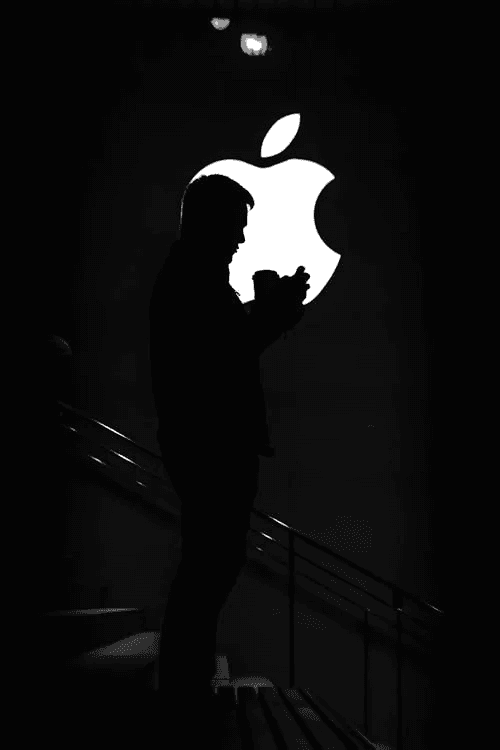
Warning:
Back up your data before performing a reset to avoid losing important information.
Quick Checklist for Hacked iPhone Signs
| Symptom | Where to Check | Solution |
|---|---|---|
| Unusual Battery Drain | Settings > Battery | Delete malicious apps |
| Data Usage Spike | Settings > Cellular | Disable cellular access for unknown apps |
| Unknown Apps | Settings > iPhone Storage | Remove suspicious apps |
| Overheating | Device Performance | Check for malware |
| Suspicious Activity | Apple ID Settings | Enable Two-Factor Authentication |
Preventive Measures
- Avoid Jailbreaking: Jailbroken devices are more susceptible to hacking.
- Download Trusted Apps Only: Stick to the App Store for downloads.
- Use Strong Passwords: Regularly update passwords and avoid reusing old ones.
- Monitor Your Device: Regularly check battery and data usage for anomalies.
FAQ
1. Can I detect all hacks in settings?
Not always. Some sophisticated hacks might require professional tools to detect.
2. Will resetting my iPhone remove all malware?
Yes, a factory reset typically removes malware but should be done as a last resort.
3. Can hackers access my iPhone remotely?
Yes, if they’ve gained access through malicious apps, phishing, or weak security settings.
4. Is antivirus software necessary for iPhones?
While not essential, security apps can help monitor your device and provide peace of mind.
Conclusion
Your iPhone’s security is paramount. By regularly checking settings and staying vigilant, you can protect your device from potential hacking attempts. Use this guide to identify signs of hacking, take corrective actions, and implement preventive measures. If you suspect a severe breach, consider seeking professional assistance or contacting Apple Support.
Stay proactive and keep your iPhone secure from cyber threats!
You can read more how-to guides by clicking here.
Or you can check out our apps on the Play Store:

