Table of Contents
Are you wondering where to send bug report Android? As an Android user, encountering bugs or glitches can be a frustrating experience. Whether it’s an app crashing, unresponsive buttons, or unexpected system behavior, these issues can significantly disrupt your experience. But what happens after you encounter a bug? How do you ensure that the problem is addressed and fixed by the appropriate team? The answer is simple: submitting a bug report. In this guide, we’ll walk you through everything you need to know about where to send bug reports on Android, how to provide the necessary details, and what happens once you report the issue.

What is a Bug Report and Why is it Important?
A bug report is essentially a detailed description of an issue or malfunction within an Android app or the operating system. By submitting a bug report, you’re helping developers understand the problem, so they can work towards fixing it. Reporting bugs isn’t just about voicing frustration—it’s about being part of the process that improves the Android ecosystem.
Whether you’re experiencing a minor issue or a significant bug, sending a report ensures that developers can identify and fix the problem more effectively. Your input is vital for the continuous improvement of Android apps and the operating system.
Where to Send Bug Report Android: The Best Methods
When you encounter a bug, you might wonder where exactly to send your report. Thankfully, Android offers several methods for submitting bug reports. Below are the most effective channels you can use to report an issue:
1. Google Play Store: Reporting Bugs in Apps
If the bug is within a specific app you downloaded from the Google Play Store, the first place to send a bug report is directly within the Play Store. Here’s how:
- Open the Google Play Store on your Android device.
- Search for the app that’s causing the issue.
- Scroll down to the “Ratings & Reviews” section.
- Tap “Write a Review” and mention the bug in your feedback.
- Alternatively, tap on the three-dot menu and select “Flag as Inappropriate” to report issues directly to the app’s development team.
Tip: Include as many details as possible, such as steps to reproduce the bug, your device model, and the version of Android you’re using.
2. Google’s Android Issue Tracker
For bugs related to Android itself or if you’re dealing with system-wide issues, you should use Google’s Android Issue Tracker. The Android Issue Tracker is a public platform where users and developers report bugs and view progress on resolutions. Here’s how to use it:
- Go to the Android Issue Tracker.
- Sign in with your Google account.
- Click on the “Create Issue” button.
- Fill out the form with detailed information, including the steps to reproduce the issue, the Android version, and any logs or screenshots that might help.
This platform is ideal for more technical bugs, especially those that involve system behavior or the Android OS itself.
3. Submitting Feedback Through the Android Settings
For general feedback or to report bugs affecting your Android system, you can send a report directly to Google via your device’s settings. This method is simple and doesn’t require navigating through a website. Here’s how:
- Open Settings on your Android device.
- Scroll down and select About Phone.
- Tap Send Feedback or Bug Report.
- Provide a brief description of the bug and any other relevant details.
This feedback is sent directly to Google, which can help identify recurring issues and prioritize fixes.
How to Create an Effective Bug Report
Now that you know where to send a bug report, it’s important to make sure your report is clear, concise, and helpful. A well-written bug report increases the likelihood of developers identifying the issue quickly and fixing it. Here are the key components of a good bug report:
1. Clear and Detailed Description
Start by providing a clear explanation of the problem. Avoid vague descriptions like “app doesn’t work.” Instead, detail exactly what’s happening. For example:
- What were you doing when the issue occurred?
- Did the app crash or freeze?
- Did the bug happen once or consistently?
2. Steps to Reproduce the Issue
One of the most helpful pieces of information you can provide is a step-by-step guide on how to reproduce the bug. This helps the developers understand the exact conditions under which the issue occurs. If possible, list the following:
- Step 1: Open the app.
- Step 2: Navigate to the settings menu.
- Step 3: Click on the ‘X’ button.
3. Device and OS Information
Make sure to include the device model and the version of Android you are using. If you’re unsure, you can find this information in your Settings:
- Settings > About Phone > Software Information.
4. Logs or Screenshots
If possible, include logs, screenshots, or screen recordings that show the bug in action. These visuals can be incredibly helpful for developers to pinpoint the issue. To capture a screenshot, press the Power button + Volume Down simultaneously, and for screen recordings, use the Screen Recorder feature if available.
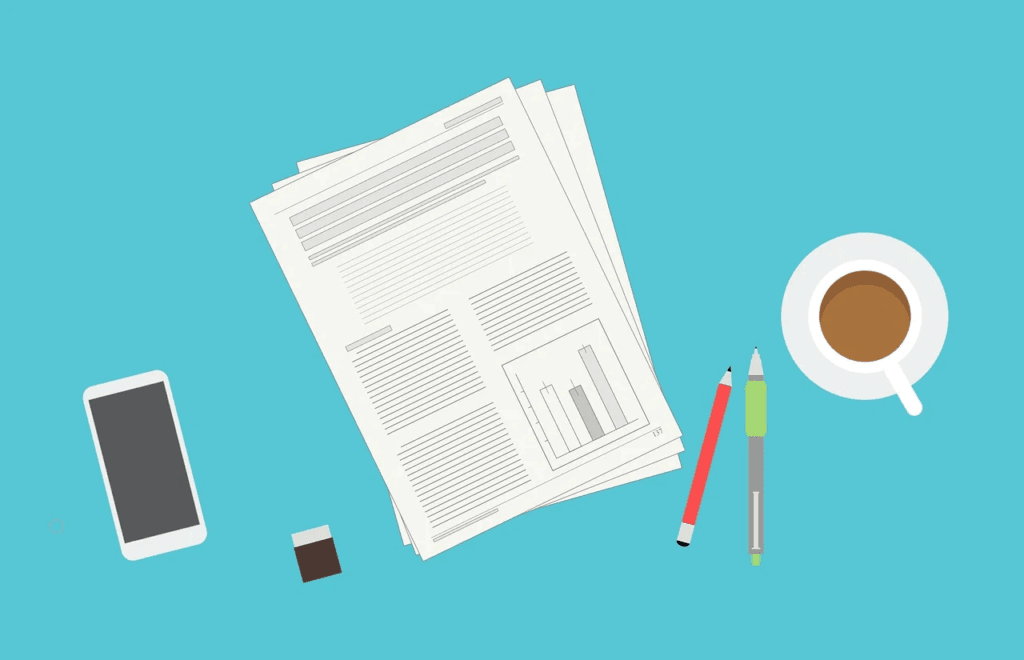
What Happens After You Send a Bug Report?
Once you’ve submitted your bug report, the developers at Google or the app developers will review the details you provided. Here’s what typically happens:
- Acknowledgment: You may receive an acknowledgment that your bug report was received, either through email or directly on the platform where you reported it.
- Investigation: The developers will investigate the issue by replicating the steps you provided and looking into the system logs.
- Fixing the Bug: If the issue is confirmed, developers will work on a fix, which may be included in an upcoming software update or app patch.
- Updates: Some platforms, like the Android Issue Tracker, allow you to monitor the progress of the issue and check if a fix has been released.
FAQ
Q1: How do I report a bug in an app from the Google Play Store?
A1: You can report a bug in an app by going to the app’s page on the Google Play Store, scrolling to the “Ratings & Reviews” section, and leaving a detailed review about the bug. Alternatively, use the “Flag as Inappropriate” option.
Q2: Can I report Android system bugs directly to Google?
A2: Yes, you can report system bugs directly to Google using the Android Issue Tracker or through the feedback options in your device’s settings under “Send Feedback” or “Bug Report.”
Q3: Will my bug report be fixed quickly?
A3: The speed of the fix depends on the severity of the bug and the team’s workload. Critical issues might be addressed more quickly, while smaller bugs could take longer to resolve.
Q4: Can I track the progress of my bug report?
A4: Yes, if you report the bug through the Android Issue Tracker, you can monitor the progress and check if a fix is in development or has already been released.
Conclusion: Help Improve Android by Reporting Bugs
Submitting bug reports may seem like a small step, but it plays a crucial role in improving Android and its ecosystem of apps. By reporting bugs, you contribute to making the platform better for everyone. Whether you report through the Google Play Store, the Android Issue Tracker, or your device settings, your feedback helps developers identify and resolve issues more efficiently. So, the next time you encounter a bug, don’t hesitate—send a report and be part of the process that makes Android even better.
If you’ve encountered a bug on your Android device, take a moment to report it! By sending a detailed bug report, you can help make Android better for everyone.
You can read more how-to guides by clicking here.
Or you can check out our apps on the Play Store:

