Table of Contents
Introduction
Are you wondering: how do I optimize Nintendo Switch on LG monitor? Are you ready to elevate your Nintendo Switch gaming experience on an LG monitor? Optimizing your console for use with an external monitor can significantly enhance graphics, responsiveness, and overall gameplay. Whether you’re a casual gamer or a competitive player, this guide will provide you with everything you need to know to seamlessly connect and optimize your Nintendo Switch on an LG monitor.

Why Connect Your Nintendo Switch to an LG Monitor?
Using an LG monitor with your Nintendo Switch offers numerous advantages, such as:
- Improved Visuals: Experience high-definition graphics and vivid colors on larger screens.
- Customizable Settings: Tailor display settings for optimal gaming performance.
- Ergonomic Setup: Enjoy a more comfortable gaming posture with an adjustable monitor stand.
LG monitors are renowned for their sharp visuals, low latency, and compatibility with a wide range of devices, making them a popular choice among gamers.
How to Connect Your Nintendo Switch to an LG Monitor
Step 1: Gather Your Equipment
Before starting, ensure you have the following:
- Nintendo Switch console
- LG monitor with HDMI input
- Nintendo Switch dock
- HDMI cable
- Power adapter for the Switch
Step 2: Set Up the Dock
- Place your Nintendo Switch dock on a stable surface near the LG monitor.
- Connect the dock’s power adapter to an electrical outlet.
- Plug one end of the HDMI cable into the dock and the other end into the LG monitor.
Step 3: Switch to Monitor Mode
- Turn on your LG monitor and select the HDMI input source.
- Dock your Nintendo Switch and ensure the console powers on.
- The display should automatically appear on the monitor screen.
Step 4: Adjust Monitor Settings
- Use the monitor’s menu to fine-tune settings like brightness, contrast, and sharpness.
- Enable gaming mode if available for reduced input lag.
- Ensure the resolution is set to 1080p for optimal performance.
Optimizing Display and Performance Settings
Nintendo Switch Settings
- Navigate to the System Settings on your Switch.
- Select TV Settings and configure the following:
- TV Resolution: Choose 1080p for high-definition output.
- RGB Range: Set to Full Range for richer colors.
- Enable Match TV Power State to synchronize the monitor and console.
LG Monitor Features
Take advantage of advanced LG monitor settings:
- Game Mode: Reduces input lag and enhances responsiveness.
- Dynamic Action Sync: Improves motion clarity during fast-paced gameplay.
- Black Stabilizer: Enhances visibility in dark scenes.
Enhancing Your Gaming Setup
Audio Options
Since most LG monitors lack built-in speakers, consider these alternatives:
- External Speakers: Connect via a 3.5mm audio jack or Bluetooth.
- Headphones: Use the headphone jack on your Switch for private gaming sessions.
Accessories to Improve Gameplay
- Pro Controller: Offers superior control compared to Joy-Con controllers.
- Adjustable Stand: Keeps your monitor and dock at eye level for better posture.
- HDMI Splitter: Easily switch between multiple devices connected to your monitor.
Cable Management
Keep your setup tidy with these tips:
- Use cable organizers to prevent tangling.
- Secure cables behind the desk with adhesive clips.
- Label each cable for easy identification.
Common Troubleshooting Tips
No Display on the Monitor
- Ensure all cables are securely connected.
- Check that the monitor is set to the correct input source.
- Restart the Nintendo Switch and dock.
Laggy or Distorted Graphics
- Verify the HDMI cable is high-speed and in good condition.
- Disable power-saving modes on the LG monitor.
- Update your Nintendo Switch system software.
Audio Issues
- Confirm the audio output settings on your Switch.
- Test with different speakers or headphones.
- Adjust volume levels on both the monitor and console.
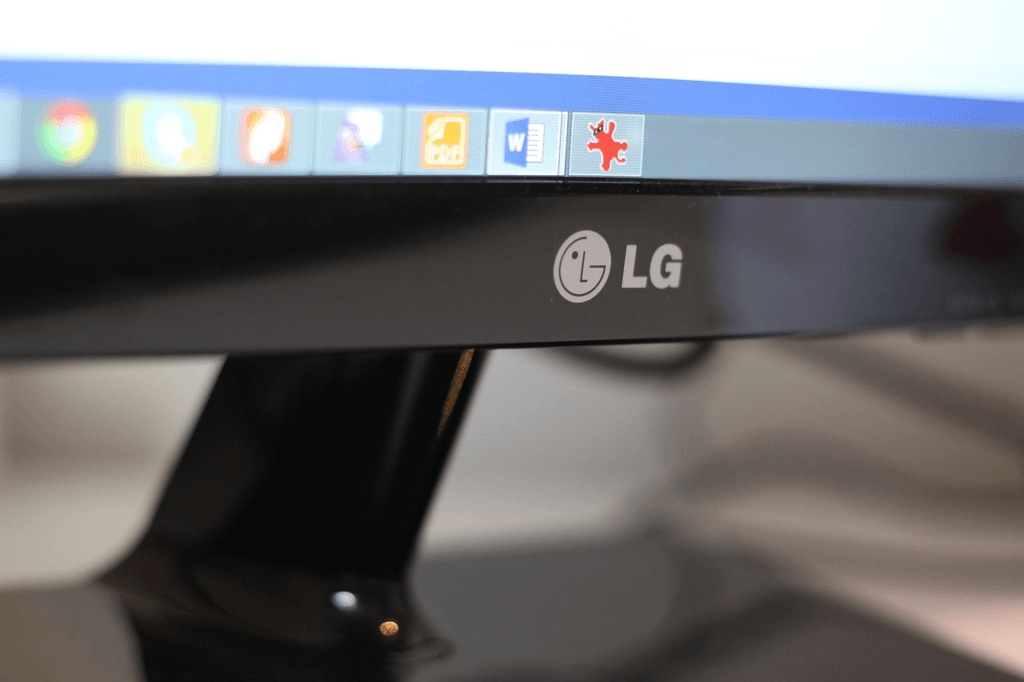
Frequently Asked Questions
Can I use any LG monitor with my Nintendo Switch?
Most LG monitors with an HDMI input are compatible with the Nintendo Switch. Ensure your monitor supports 1080p resolution for the best experience.
Do I need a specific HDMI cable?
A standard high-speed HDMI cable works perfectly. For 4K monitors, use an HDMI 2.0 cable.
How do I reduce input lag?
Enable Game Mode on your LG monitor and ensure the Switch is set to 1080p resolution.
Can I use Bluetooth headphones with this setup?
Yes, the Nintendo Switch supports Bluetooth audio. Pair your headphones through the console’s settings.
Is it safe to leave my Switch docked while gaming?
Yes, the dock is designed for extended use and helps keep the console charged.
Conclusion
Optimizing your Nintendo Switch on an LG monitor opens up a world of enhanced gaming possibilities. By following the steps and tips in this guide, you can enjoy crisp visuals, smooth performance, and an immersive gaming experience. Whether you’re playing solo adventures or multiplayer battles, your LG monitor and Nintendo Switch combo can take your gaming sessions to the next level.
Ready to level up? Connect your Switch to your LG monitor today and experience the ultimate gaming setup!
You can read more how-to guides by clicking here.
Or you can check out our apps on the Play Store:

