Table of Contents
Looking to cancel your Zoom subscription? You’ve come to the right place. This guide will show you how to cancel your Zoom subscription, whether for personal or work use. You can easily cancel your Zoom account by following the steps in this article.
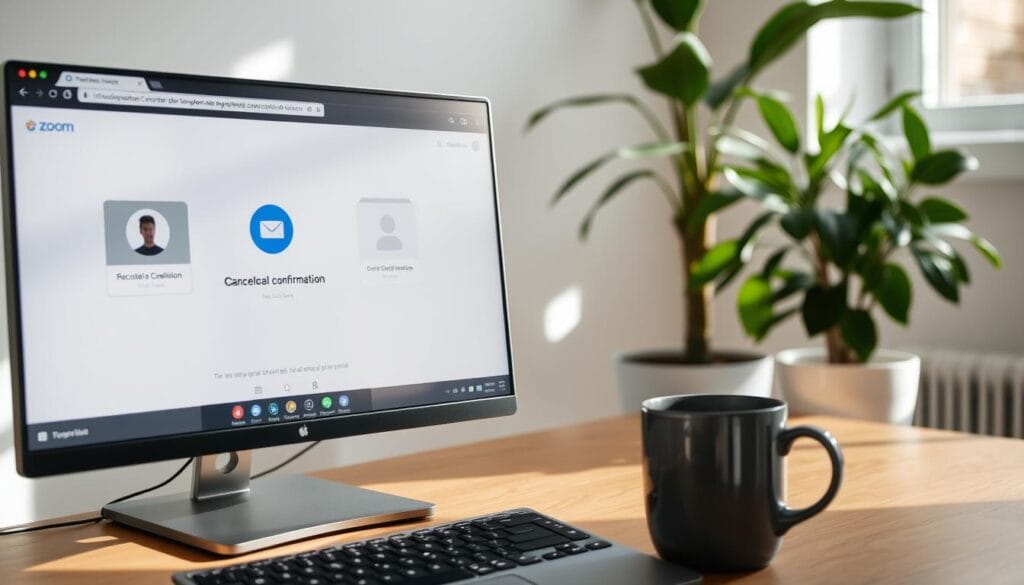
Zoom has become key for remote work. But if you’re not using it anymore, it’s good to know how to cancel your subscription. This way, you avoid extra charges. We’ll cover the different subscriptions and give a step-by-step guide on how to cancel your Zoom subscription.
Key Takeaways
- Learn how to cancel zoom subscription in a few easy steps
- Understand the different types of Zoom subscriptions and their features
- Discover how to cancel zoom account and avoid unnecessary charges
- Get tips on what to expect after canceling your Zoom subscription
- Find out how to manage your subscription end date and request a refund if needed
- Explore alternatives to complete cancellation, such as downgrading or temporary suspension
- Learn how to maintain your free Zoom account after canceling your subscription
Understanding Your Zoom Subscription Type
Before you cancel your Zoom subscription, it’s key to know what kind you have. Zoom has many plans, each with special features for different needs. Look over your current plan and its features before you decide to cancel.
To make a smart choice, let’s check out what each plan offers:
Pro Subscription Features
- Host up to 100 participants
- Meeting duration of up to 24 hours
- 1 GB of cloud storage
Business Subscription Features
- Host up to 300 participants
- Meeting duration of up to 24 hours
- 1 TB of cloud storage
Enterprise Subscription Features
- Host up to 500 participants
- Meeting duration of up to 24 hours
- Unlimited cloud storage
Knowing your subscription type is crucial for canceling your Zoom subscription. Take a good look at your plan. Decide if you should cancel or look into other options.
Before You Cancel: Important Considerations
Before you cancel your Zoom membership, there are a few things to think about. First, check your subscription plan and any outstanding payments. Also, consider other options like downgrading before ending your Zoom subscription. Knowing the cancellation process and what happens after will help you decide.
Some key points to consider before canceling your Zoom subscription include:
- Checking your subscription plan to see if you have any remaining balance or unused features
- Reviewing the cancellation process to understand what to expect
- Considering alternative options, such as downgrading to a free plan or suspending your account
Canceling your Zoom subscription means you’ll lose access to some features. If you’re unsure, visit the Zoom website for details on stopping your membership and ending your subscription.
By carefully reviewing your options and understanding the cancellation process, you can make a smart choice. Whether you choose to stop your Zoom membership or end your subscription, do it in a way that suits you best.
How to Cancel Zoom Subscription: Step-by-Step Guide
To cancel your Zoom subscription, first, log in to your account. Then, go to the billing settings. This is easy to do on a computer or mobile device. If you want a zoom subscription refund, you must request zoom cancellation first.
Here’s a step-by-step guide to help you through the process:
- Log in to your Zoom account using your credentials.
- Navigate to the billing settings section, where you can manage your subscription.
- Click on the “Cancel Subscription” button to initiate the cancellation process.
Before you cancel, make sure to check your account details. This ensures you don’t miss anything important. If you face any issues, Zoom’s support team is ready to help.
After canceling, you might get a zoom subscription refund. This depends on your subscription type and when you cancel. Check Zoom’s refund policy to know the rules. To request zoom cancellation and possibly get a refund, follow the steps above. If you have questions, reach out to Zoom’s support team.
| Subscription Type | Refund Eligibility |
|---|---|
| Monthly | Eligible for a refund within 30 days of cancellation |
| Annual | Eligible for a refund within 30 days of cancellation, minus a processing fee |
Different Ways to Cancel Based on Payment Method
When you want to disable zoom subscription, it’s key to know the cancellation steps vary by payment method. To cancel zoom subscription smoothly, you must follow specific steps for your payment type. Here, we’ll look at how to cancel your Zoom subscription based on your payment method.
To cancel zoom subscription through direct billing, access your Zoom account and go to billing settings. For App Store subscription cancellation, visit the App Store settings on your device.
Methods for Cancellation
- Direct Billing Cancellation: Cancel directly through your Zoom account
- App Store Subscription Cancellation: Cancel through the App Store settings
- Third-party Vendor Cancellation: Cancel through the vendor’s website or support
Knowing the different ways to how to cancel zoom subscription makes the process quick and simple. Always follow the right steps for your payment method to avoid any problems with cancellation.
By following these steps, you can disable zoom subscription and manage your account well. Always check your account settings and billing info for a smooth cancellation.
Managing Your Subscription End Date
After you cancel zoom account, managing your subscription end date is key. This helps avoid unexpected charges or service disruptions. Log into your Zoom account and go to the billing settings. There, you can see your subscription end date and make any needed changes.
To make the transition smooth, follow these steps:
- Check your subscription end date and make a note of it
- Review your billing history to ensure you won’t be charged after cancellation
- Update your payment method if necessary to prevent any issues with zoom subscription cancellation
By following these steps, you can manage your subscription end date well. It’s also wise to watch your email for any updates from Zoom about your subscription.
Always check your account settings and billing info to keep everything right. If you face any problems with your zoom subscription cancellation, reach out to Zoom’s customer support. Taking charge of your subscription end date ensures a smooth experience with Zoom.
Understanding Zoom’s Refund Policy
When you choose to end your Zoom subscription or membership, knowing the refund policy is key. Zoom’s policy is fair and clear, helping you understand what to expect. If you’re due for a refund, you can ask for it on the Zoom website or by reaching out to their support team.
The refund rules change based on your subscription type and why you’re canceling. To get a refund, you must cancel within 30 days of buying or renewing. Check if you’re eligible by logging into your Zoom account and looking at your subscription details.
Eligibility for Refunds
To qualify for a refund, you must meet a few conditions:
- Cancelling your subscription within the allowed timeframe
- Not having used the service for a long time
- Not breaking Zoom’s terms of service
How to Request a Refund
Getting a refund is easy. You can ask for one on the Zoom website or by talking to their support team. You’ll need to give your account info and why you’re canceling.

Processing Time for Refunds
After you ask for a refund, Zoom will handle it in a few business days. The time it takes can depend on how you paid and why you’re canceling. You should get your refund in 5-10 business days.
Common Issues During Cancellation
When you decide to end zoom subscription, you might face some common problems. These can be annoying, but knowing about them helps you fix them. This way, you can finish the cancellation without trouble.
Some common issues include:
- Difficulty accessing your account or billing settings
- Confusion about the cancellation process or refund policy
- Technical issues with the Zoom website or app
To avoid these issues, make sure you know the zoom subscription refund policy. Also, follow the cancellation steps carefully. If you run into technical problems, try restarting your device or reach out to Zoom support.
Being ready and knowing about these common issues helps. It ensures a smooth cancellation process. And it keeps you away from any extra problems.
What Happens After Canceling Your Subscription
After you request zoom cancellation, you might wonder what comes next. Your access to certain features will change. It’s key to understand these changes to plan well. You can cancel your zoom subscription anytime, but make sure to read the terms first.
After canceling, you’ll still have some features, but with limits. For instance, you can join meetings but can’t host them. Also, your data will be kept for a while, following Zoom’s policy.
Here are some important things to remember after canceling your subscription:
- Your account will be downgraded to a free plan
- You’ll lose access to premium features, such as recording and transcription
- Your data will be retained for a certain period, as per Zoom’s data retention policy
Also, check out Zoom’s refund policy to see if you can get a refund. If you have questions or concerns, reach out to Zoom’s support team for help.
Alternatives to Complete Cancellation
If you’re not ready to cancel your Zoom subscription, there are other choices. Before you decide to cancel your Zoom subscription, look into options that can help you manage your account better. You might want to find ways to cut costs or adjust your plan to fit your needs.
One alternative is to downgrade your subscription. This lets you switch to a cheaper plan, saving money while keeping important features. To downgrade, follow these steps:
- Log in to your Zoom account and go to the billing settings.
- Click on “Change Plan” and pick a lower-priced option that meets your needs.
- Check the changes and confirm your choice.
Another choice is to temporarily suspend your account. This is good if you need a break from Zoom or if money is tight. To suspend your account, contact Zoom’s customer support and ask for a temporary pause. Remember, suspending your account won’t cancel it, but it will stop payments until you reactivate.
It’s important to know that canceling your Zoom account is a permanent action. It will delete your account and all data. Before you decide, look into other ways to manage your subscription. This way, you can make the best choice for you and avoid losing anything important.
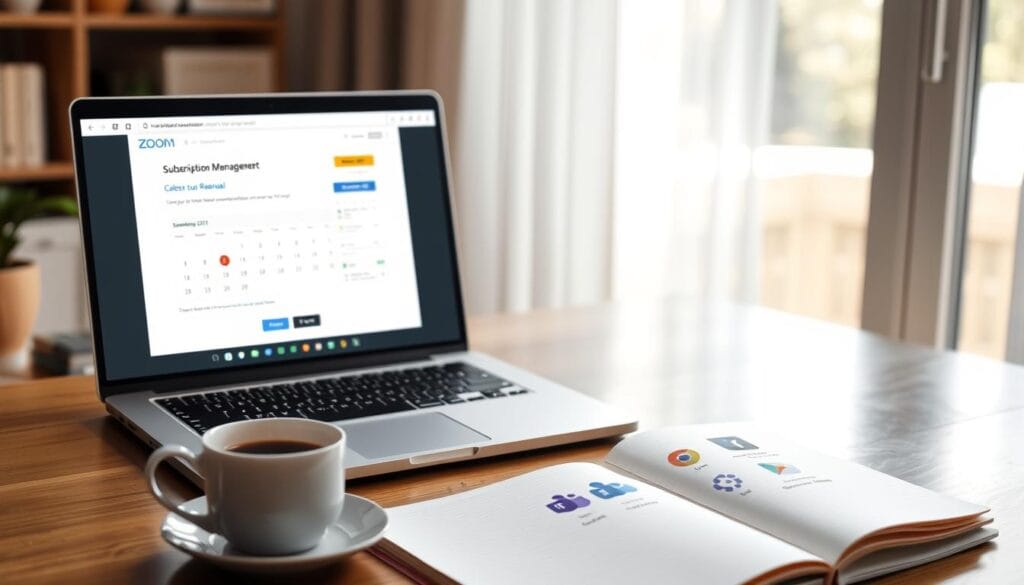
Maintaining Your Free Zoom Account
After you terminate zoom subscription, you can still keep a free Zoom account. This lets you use Zoom with some limits. You’ll need to know what free account options are available and what features they include.
Here are the main features of a free Zoom account:
- Host up to 100 participants
- 40-minute meeting duration
- Screen sharing and video conferencing
- Chat and virtual whiteboard
If you had a paid Zoom subscription before, you might need to zoom subscription cancellation first. It’s important to check Zoom’s terms and conditions for a smooth change.
Keeping a free Zoom account is great for personal or small meetings. It’s perfect for those who don’t need the extra features of a paid plan.
To get the most from your free Zoom account, explore its features and limits. This will help you decide if a free account is right for you or if you need something else.
| Feature | Free Account | Paid Subscription |
|---|---|---|
| Meeting duration | 40 minutes | Unlimited |
| Participant limit | 100 | Up to 1,000 |
| Screen sharing | Yes | Yes |
Tips for Future Zoom Subscriptions
When thinking about Zoom subscriptions, it’s key to remember a few things. This will help you make a smart choice and avoid surprise costs. If you want to stop zoom membership or end zoom subscription, knowing the plans and prices is important.
Choosing the right plan depends on your needs and how many users you have. You might pick a basic plan or go for a pro or business one. It’s also important to keep an eye on your spending. Here are some ways to control your costs:
- Regularly check if your plan still fits your needs.
- Look for discounts or special deals from Zoom.
- Think about downgrading or pausing your subscription if you don’t use all the features.
By using these tips, you can manage your Zoom subscription well and avoid extra costs. Always read the terms and conditions before stopping zoom membership or ending zoom subscription. This will make the process easier.
Conclusion
Canceling your Zoom subscription is easy if you follow the steps in this guide. Whether you want a refund or just to cancel, this info will help you. It’s all about navigating the process with confidence.
Think about other options like downgrading or suspending your subscription. These choices might be better for you. Also, keep your free Zoom account for basic features.
Knowing the right steps helps you cancel your Zoom subscription effectively. This way, you can manage your costs better. You’ll be ready to make smart choices about your Zoom use and subscription.
FAQ
How do I cancel my Zoom subscription?
To cancel your Zoom subscription, go to your Zoom account. Then, find the billing settings and follow the steps to cancel. You can do this on your computer or mobile device.
What happens after I cancel my Zoom subscription?
After canceling, you’ll keep the free features but lose the paid ones. Your data stays safe, and you can start your subscription again whenever you want.
Can I get a refund for my Zoom subscription?
Zoom’s refund policy depends on your plan and why you canceled. Check if you’re eligible and ask for a refund through Zoom’s support team.
How do I cancel my Zoom subscription if I paid through a third-party vendor?
If you paid through a third-party, like an app store, cancel it there. The steps might differ based on the vendor.
Can I temporarily suspend my Zoom subscription instead of canceling it?
Yes, you can pause your subscription instead of canceling. This lets you stop it for a while and start it again later.
How do I maintain my free Zoom account after canceling my paid subscription?
After canceling your paid plan, you can use Zoom’s free version. This has some features but limits. Make sure you don’t go over the free plan’s limits.
What should I consider when choosing a future Zoom subscription plan?
When picking a new plan, think about your needs. Consider the number of people, how long meetings last, cloud storage, and other features. Also, watch your costs to avoid surprises.
You can read more how-to guides by clicking here.
Or you can check out our apps on the Play Store:

