Table of Contents
With more time on our phones, managing how to block a website on iphone is key. Blocking websites on iPhone helps avoid distractions, keeps kids safe, and makes our online time better. It’s easy to block websites on your iPhone using different methods.
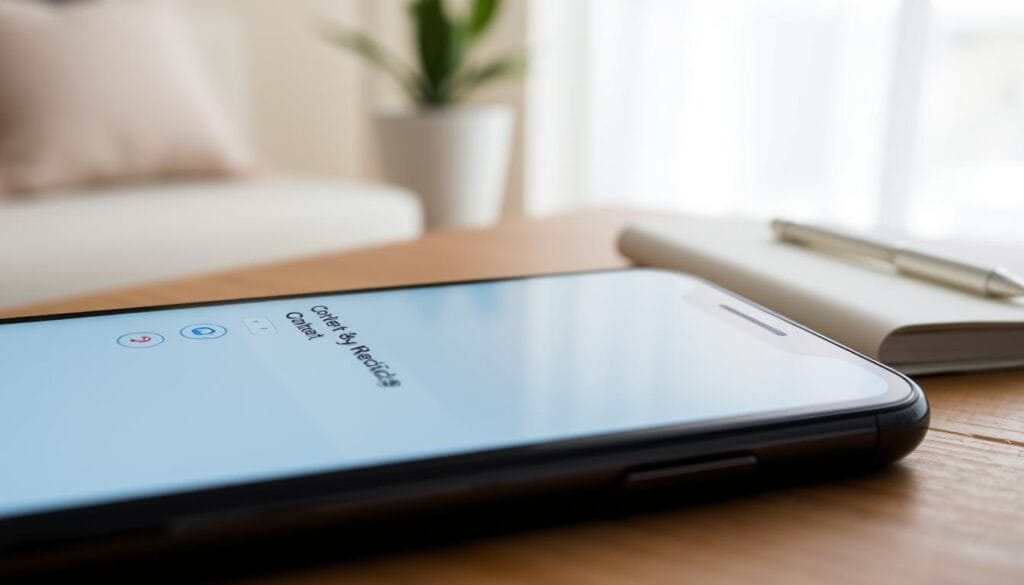
In this article, we’ll show you how to block websites on your iPhone. This way, you can control your online world better. Blocking websites on iPhone helps you limit access to certain sites, making your online time safer and more enjoyable.
Key Takeaways
- Learn how to block a website on iPhone to avoid distractions and protect your children from inappropriate content
- Understand the importance of iPhone website blocking for a safe online experience
- Discover the simple steps to block websites on your iPhone
- Explore the various methods for iPhone website blocking, including Screen Time and Safari’s built-in features
- Take control of your online experience by learning how to block a website on iPhone
- Improve your overall online experience with iPhone website blocking
Understanding Website Blocking on iPhone: An Overview
Exploring iPhone parental controls, I see blocking websites is key for a safe online space. It helps avoid distractions and keeps kids safe from bad content. It also makes my online time better.
There are many reasons to block websites on my iPhone. For example, I can restrict access to certain categories of websites with mature themes or violence. I can also block sites that might be harmful or have explicit content.
Why Block Websites on Your iPhone
Blocking websites on iPhone brings many benefits. It helps me stay focused and avoid distractions. It also keeps me safe from harmful sites. Plus, it lets me control what I see online.
Different Types of Website Restrictions
I can set up different website restrictions on my iPhone. I can block specific sites, restrict certain categories, or use content filters. These options let me tailor my online experience to fit my needs.
Benefits of Content Filtering
Content filtering is a big part of iPhone parental controls. It helps me block sites with mature themes or violence. By using content filters, I can make the internet safer for myself and my family.
How to Block a Website on iPhone Using Screen Time
To block specific sites on iPhone, I use Screen Time. It lets me set up restrictions, including blocking websites and limiting app access. This is great for setting iphone internet restrictions to control content access.
Blocking a website with Screen Time is easy. I go to Settings, then Screen Time, and Content & Privacy Restrictions. There, I add websites to the “Never Allow” list. This list helps block sites I don’t want to visit.
Here are the steps to block a website using Screen Time:
- Go to the Settings app
- Select Screen Time
- Select Content & Privacy Restrictions
- Add the website to the “Never Allow” list
By following these steps, I can easily block sites on iPhone. Screen Time makes managing my online activity simple. It helps me restrict access to certain content.
Setting Up Content & Privacy Restrictions
To manage website blocking on ios well, you need to set up content and privacy restrictions on your iPhone. Start by enabling the Screen Time feature in the Settings app. Choose Screen Time and then “Turn On Screen Time” to create a restriction passcode. This prevents others from changing these settings.
This step is key for iphone content filtering. It lets you pick what web content you want to see. You can block certain websites, limit access to specific categories, and set up filters for a safer browsing experience.
Enabling Screen Time Features
Turning on Screen Time features is the first step. This feature shows you how much time you spend on apps and websites.
Creating and Managing Restriction Passcodes
Creating a restriction passcode is crucial. It stops others from changing your Screen Time settings. This passcode adds an extra layer of security to your iPhone.
Customizing Web Content Settings
Customizing web content settings lets you block websites, limit categories, and set filters. It’s great for parents who want to keep their kids safe online.
By following these steps, you can set up content and privacy restrictions on your iPhone. This ensures a safe and controlled browsing experience. Whether you want to block websites or limit categories, these features help with website blocking on ios and iphone content filtering.
Using Safari’s Built-in Website Blocking Features
To block websites on my iPhone, I use Safari’s built-in tools. I go to the Settings app, then Safari, and choose “Content Blockers.” Here, I can add sites I don’t want to visit. This method is easy and works well.
Using Safari’s tools, I also use third-party blockers for more control. These can be installed and managed in Safari. They add an extra layer of control over the sites I block on my iPhone.
Some key benefits of using Safari’s built-in website blocking features include:
- Easy setup and management of blocked websites
- Ability to use third-party content blockers for added customization
- Seamless integration with the Safari browser
By using these features, I can block websites on my iPhone easily. Whether it’s to avoid distractions or limit certain content, Safari’s tools are handy. They help me control my browsing experience.
In summary, Safari’s built-in website blocking features are a great way to manage websites on my iPhone. Adding third-party blockers lets me tailor my blocking to fit my needs perfectly.
Third-Party Apps for Website Blocking
For more advanced features to block specific sites on iPhone, I recommend exploring third-party apps. These apps offer a range of features. They include blocking specific websites, restricting access to certain categories of websites, and setting up content filters. This helps enforce iphone internet restrictions.
When choosing a third-party app, consider the features you need. Also, decide if you want a free or paid solution. Some popular options include Freedom, SelfControl, and Cold Turkey. These apps are available on the App Store and can be easily installed on your iPhone.
Top Website Blocking Apps
- Freedom: blocks distracting websites and apps
- SelfControl: blocks access to distracting websites and mail servers
- Cold Turkey: blocks social media, email, and other distracting websites
To get started with these apps, simply download and install them on your iPhone. Then, follow the in-app instructions to set up your website blocking preferences. This will help enforce iphone internet restrictions. You can also use these apps to block specific sites on iphone. This provides an additional layer of control over your online activity.
Comparing Free vs Paid Solutions
While free solutions may offer basic website blocking features, paid solutions often provide more advanced features. They also offer more customization options. Consider your needs and budget when choosing between free and paid solutions. This will help you block specific sites on iphone and enforce iphone internet restrictions.
Creating Website Blocking Schedules
To manage iphone parental controls well, setting up a website blocking schedule is key. You can do this with the Screen Time feature on your iPhone. This lets you control website access control on iphone at certain times.
Here’s how to make a website blocking schedule:
- Go to the Settings app on your iPhone
- Select Screen Time and then “Downtime”
- Set up a schedule for when you want to block websites on your iPhone
You can also use third-party apps for more control. These apps let you customize your iphone parental controls to fit your needs.
Setting up a website blocking schedule helps keep your iPhone use in check. It’s great for parents who want to limit their kids’ online access.
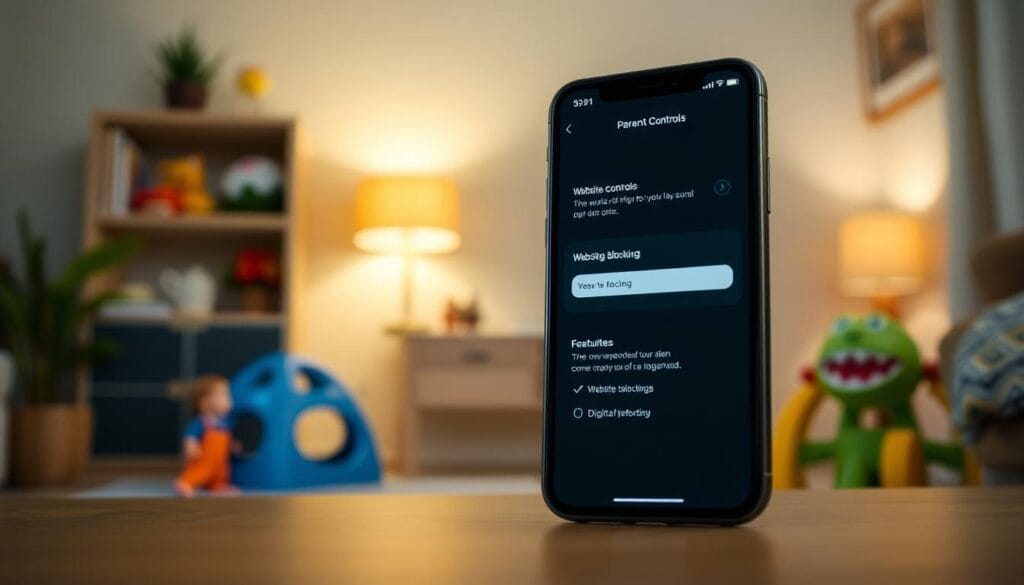
By following these steps and using the right tools, you can manage your iphone parental controls effectively. This way, you keep control over website access control on iphone.
Managing Multiple Device Restrictions
Managing multiple devices is key in a family setting. iPhone website blocking needs a unified approach. Family Sharing helps by syncing restrictions across all devices. Just go to Settings, then “Family Sharing,” and “Screen Time” to set up restrictions.
This is great for parents wanting to control their kids’ web access on their iPhone. Family Sharing makes it easy to manage devices and keep kids safe from bad content. You can also use third-party apps for more control and flexibility.
Family Sharing Settings
To start with Family Sharing, create a family group and invite members. Once everyone is in, you can manage restrictions and settings across all devices. This includes how to block a website on iPhone and setting screen time limits.
Syncing Restrictions Across Devices
Family Sharing’s biggest advantage is syncing restrictions across devices. Blocking a website on one device blocks it on all family devices. This keeps your kids safe from bad content, no matter the device.
Group Management Tips
Managing multiple devices well means knowing how to use Family Sharing and other tools. Here are some tips:
- Ensure all devices are in the same family group
- Use Screen Time for restrictions and schedules
- Check and update settings regularly to keep them effective
Troubleshooting Common Website Blocking Issues
When trying to restrict websites on iphone, users might face problems. First, make sure Screen Time is turned on and content restrictions are set. Check the “Never Allow” list to see if the website you want to block is there.
If you still have issues, try restarting your iPhone or contact Apple support. Some common problems include:
- Incorrectly configured Screen Time settings
- Website not added to the “Never Allow” list
- Outdated iPhone software
To keep your iphone internet restrictions working, regularly check and update your settings. This helps stop unauthorized access to blocked sites. By following these steps, you can fix common issues and keep your iPhone’s online space safe.
Best Practices for Maintaining Website Restrictions
To keep your website blocking on ios working well, it’s key to regularly check and update your settings. This means watching how well your iphone content filtering works and tweaking it when needed. This way, you can block unwanted websites and keep your browsing safe.
Using the Screen Time feature is a good way to do this. It shows you how much time you spend on your device and which websites you visit most. You can also use third-party apps to track your website visits and get detailed reports on your browsing.
Regular Review and Updates
It’s important to often check your website restrictions to make sure they’re working. This means looking for updates to your ios device and installing any security patches. Keeping your ios up-to-date helps prevent security issues and keeps your browsing safe.
Monitoring Effectiveness
It’s crucial to watch how well your website restrictions are doing. You can use Screen Time to see which websites you visit and find any weak spots in your restrictions. This helps you make smart changes to keep your browsing safe.
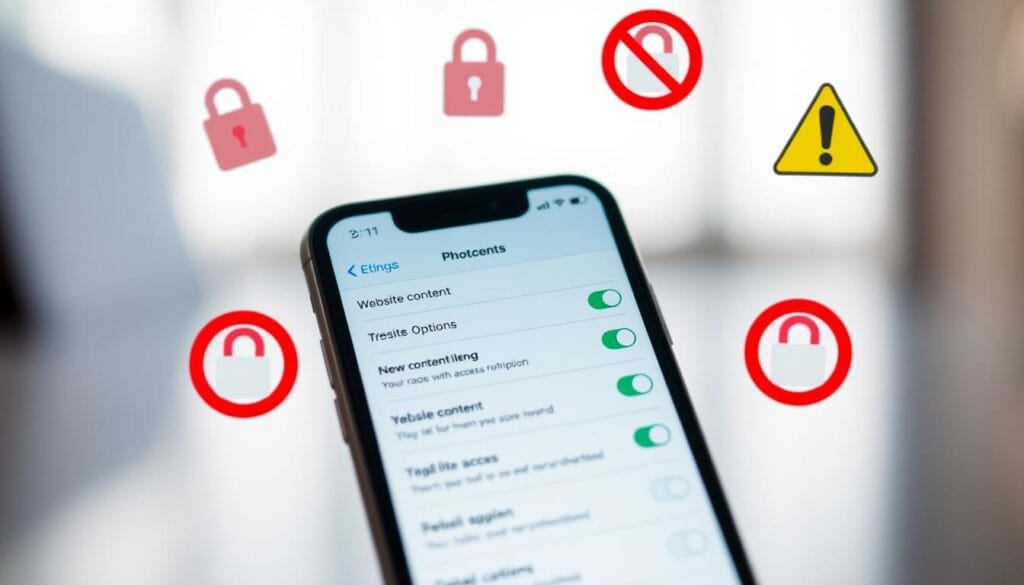
Adjusting Settings as Needed
Changing your website restrictions when needed is vital to keep them effective. This means regularly looking over your settings, finding areas to improve, and making changes. This way, you can keep your website blocking on ios working well and ensure a safe browsing experience.
Some important things to think about when adjusting your settings include:
- Identifying and blocking new websites that may be inappropriate or malicious
- Updating your restrictions to reflect changes in your browsing habits or device usage
- Ensuring that your restrictions are consistent across all devices and browsers
By following these best practices, you can keep your website restrictions effective and ensure a safe browsing experience on your ios device.
Alternative Methods for Content Control
Exploring ways to block specific sites on iPhone reveals many options. Third-party apps can block certain websites or set up filters. For example, apps like Freedom or SelfControl can block sites at specific times.
Another option is to use built-in features of apps like YouTube. This is great for parents who want to limit their kids’ access to bad content. By mixing these methods, I can create a system that works for me.
Using alternative methods for content control has many benefits. These include:
- More flexibility and customization
- Ability to block specific content or websites
- Easier management of devices and users
Exploring these options helps me find the best way to block specific sites on iPhone. It also lets me set up iPhone parental controls that fit my needs.
Considering these methods helps me build a strong content control system. It keeps me focused, productive, and safe online.
| Method | Description |
|---|---|
| Third-party apps | Use apps like Freedom or SelfControl to block specific sites or set up content filters |
| Built-in app features | Utilize features like YouTube’s restricted mode to limit access to certain types of content |
| iPhone parental controls | Implement controls to restrict access to certain websites or content on iPhone devices |
Conclusion
Blocking websites on your iPhone is a great way to manage your online time. It helps you avoid distractions, keep kids safe from bad content, and shape your digital world. This article shows you how to do it easily.
Use Screen Time, Safari’s block feature, and third-party apps to block sites. You can adjust your settings to fit your needs. Always check and update your block list to keep it working well.
Start blocking websites on your iPhone to control your online life. With the right tools and planning, you can make your digital space better. Take back control of your iPhone and enjoy a safer, more focused online world.
FAQ
How do I block a specific website on my iPhone?
To block a website on your iPhone, use the Screen Time feature. Open the Settings app, then select Screen Time. Next, choose Content & Privacy Restrictions. Add the websites you want to block to the “Never Allow” list.
What are the benefits of blocking websites on my iPhone?
Blocking websites helps you avoid distractions and keeps your kids safe from bad content. It also makes your online time better. You can block sites with mature themes or violence.
Can I block specific categories of websites on my iPhone?
Yes, you can block certain website categories using Screen Time. Go to Settings, then Screen Time, and Content & Privacy Restrictions. Customize web content settings to block specific categories.
How can I create a website blocking schedule on my iPhone?
Use Screen Time to set a website blocking schedule. Open Settings, then Screen Time, and “Downtime.” Set up a schedule to block websites at specific times.
Can I manage website restrictions across multiple devices?
Yes, manage website restrictions across devices with Family Sharing. Go to Settings, then “Family Sharing,” and Screen Time. Set up restrictions on all devices and sync them.
What are some third-party apps for blocking websites on my iPhone?
Apps like Freedom, SelfControl, and Cold Turkey block websites on your iPhone. They let you block specific sites, restrict categories, and set filters.
How can I troubleshoot issues with website blocking on my iPhone?
If website blocking doesn’t work, check if Screen Time is enabled. Make sure the website is on the “Never Allow” list. Try restarting your iPhone or contact Apple support.
Are there any alternative methods for content control on my iPhone?
Besides blocking websites, you can use third-party apps for content control. These apps block sites, restrict categories, and set filters. You can also use built-in features of apps like YouTube to limit content.
You can read more how-to guides by clicking here.
Or you can check out our apps on the Play Store:

