Table of Contents
Learning how to block YouTube on iPad can give you peace of mind and help create a healthier balance with screen time. In this guide, we’ll walk you through various methods to block YouTube effectively, whether for parental control or personal productivity.
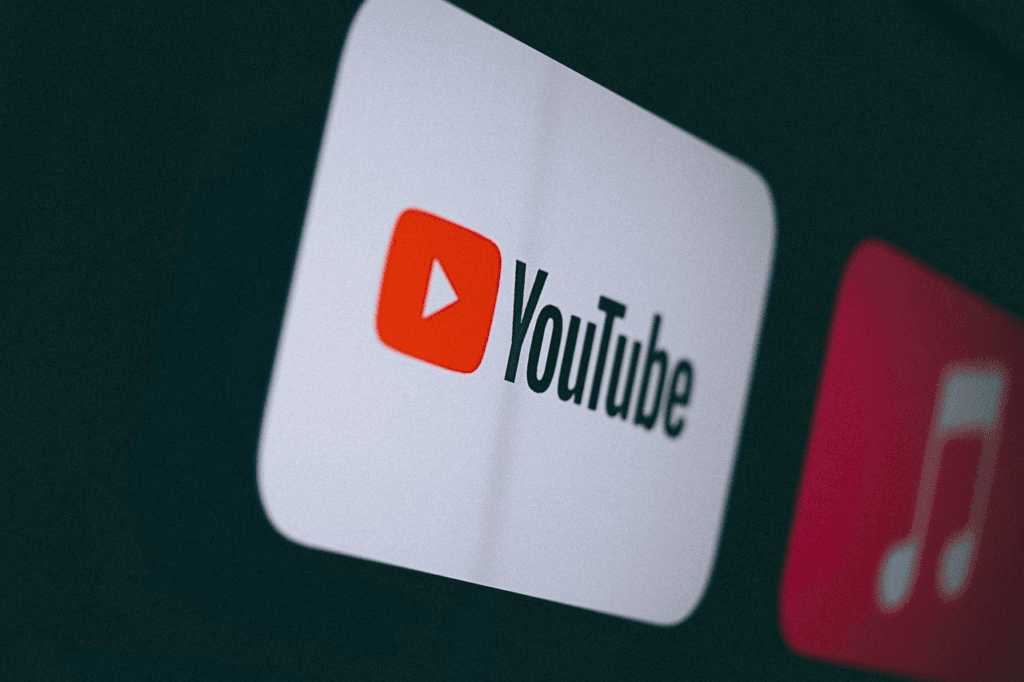
Why You Might Want to Block YouTube on an iPad
YouTube is a great platform for entertainment and education, but it can also be a source of distraction or expose younger users to inappropriate content. Here are some common reasons to consider blocking YouTube:
- Parental Controls: Protect children from harmful or inappropriate content.
- Time Management: Reduce screen time for better productivity.
- Focus Enhancement: Minimize distractions during work or study sessions.
Methods to Block YouTube on iPad
1. Using Screen Time Settings
Apple’s built-in Screen Time feature provides an easy way to block YouTube. Here’s how:
Step-by-Step Guide:
- Open the Settings app on your iPad.
- Scroll down and select Screen Time.
- Tap App Limits and then Add Limit.
- Choose Social Networking or search for YouTube directly.
- Set a daily time limit (e.g., 0 minutes) or block access entirely by enabling the toggle.
Key Points:
- You can set a passcode to prevent unauthorized changes.
- Customize limits based on your schedule.
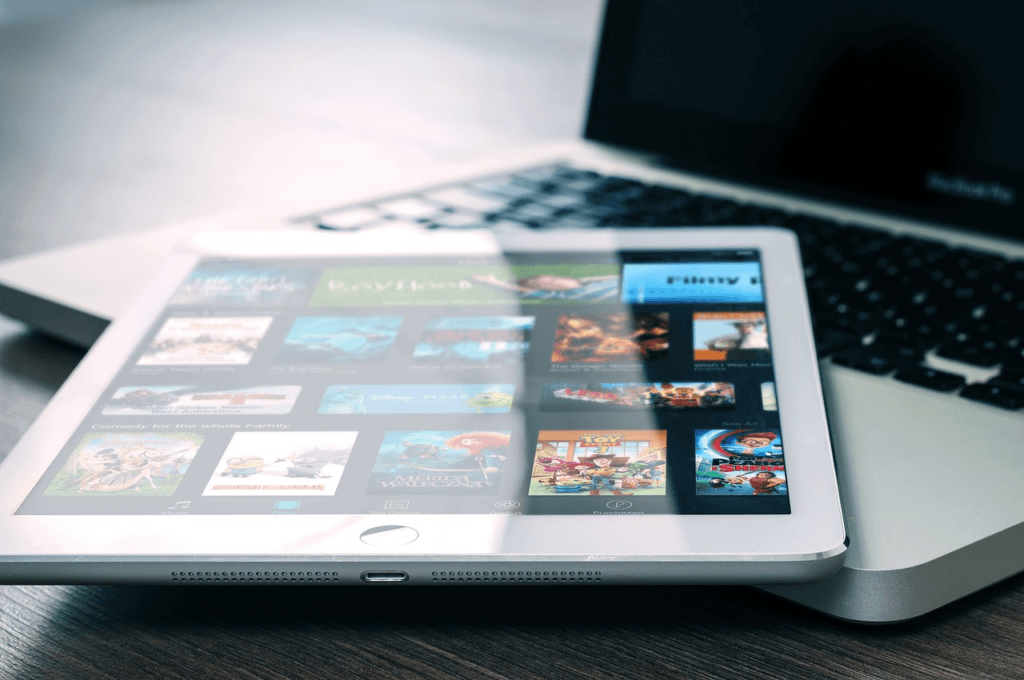
2. Blocking YouTube via Content Restrictions
Content restrictions allow you to block specific apps or websites entirely.
Step-by-Step Guide:
- Go to Settings > Screen Time.
- Select Content & Privacy Restrictions and enable the toggle.
- Tap Allowed Apps and turn off YouTube.
- Alternatively, go to Web Content and add YouTube’s URL under “Limit Adult Websites.”
Key Points:
- This method works well for younger users.
- You can restrict access to multiple platforms.
3. Using Third-Party Apps
If you need more robust control, consider a third-party parental control app.
Recommended Apps:
- Qustodio: Comprehensive parental controls.
- Net Nanny: Blocks specific apps and websites.
- FamilyTime: Offers time scheduling and usage tracking.
Key Features:
- Detailed monitoring of screen time and app usage.
- Customizable blocking options for YouTube and other apps.
Troubleshooting Common Issues
YouTube Is Still Accessible
- Ensure that restrictions are properly enabled and passcodes are set.
- Check if YouTube is accessible through third-party browsers.
Screen Time Passcode Forgotten
- Use the Apple ID recovery option to reset the passcode.
- Contact Apple Support if recovery fails.
Comparison of Blocking Methods
| Method | Ease of Use | Customizability | Recommended For |
|---|---|---|---|
| Screen Time Settings | High | Moderate | Basic parental controls |
| Content Restrictions | High | Low | Younger children |
| Third-Party Apps | Moderate | High | Advanced control |
FAQ
Can I block YouTube without Screen Time?
Yes, you can use third-party apps or restrict access through your network settings.
Does blocking YouTube affect other apps?
Only if you set a broad restriction category like “Social Networking.” Otherwise, it targets YouTube specifically.
Can I unblock YouTube later?
Yes, you can easily remove the restrictions by revisiting the settings and adjusting your preferences.
Conclusion
Blocking YouTube on an iPad is a simple yet effective way to promote healthy screen habits, protect younger users, or boost your productivity. Whether you use Apple’s built-in features or opt for third-party apps, you can customize the restrictions to suit your needs. Take charge today and create a more balanced digital environment for you and your family.
You can read more how-to guides by clicking here.
Or you can check out our apps on the Play Store:

