Table of Contents
Do you want to know how to create a trunk port on Dell N1524 Switch? You’re ine the right place. Do you remember the first time you set up your network? It felt great when everything worked perfectly. Configuring a trunk port on the Dell N1524 switch can give you that feeling again. A well-run network is key for communication, work, and new ideas in today’s tech world.
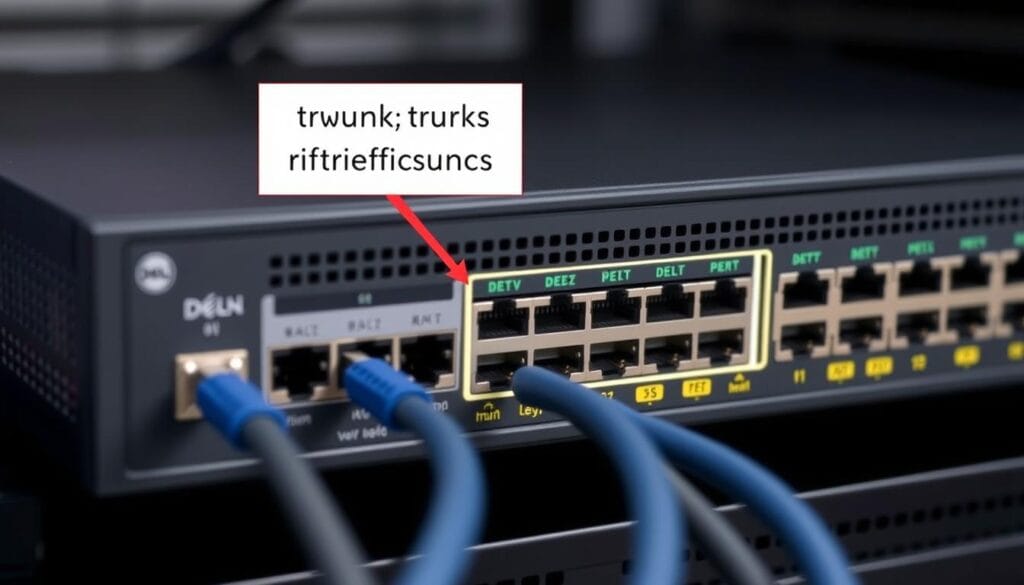
At first, setting up a trunk port might seem hard. But with the right help, it can be easy and make your network better. Our guide is here to help, whether you’re experienced or new to Dell switches. We’ll show you how to set up a trunk port on the Dell N1524 switch easily.
Key Takeaways
- Understanding the importance of trunk ports in network efficiency.
- Familiarizing yourself with the Dell N1524 switch capabilities.
- Learning the essential steps for configuring a trunk port.
- Recognizing the significance of properly configured VLANs.
- Troubleshooting common issues efficiently.
Introduction to Dell N1524 Switch
If you want to boost your network’s speed, the Dell N1524 switch is a great pick. This section will give you a detailed look and show you its main features and benefits.
Overview of Dell N1524
The Dell N1524 is a flexible and strong switch for today’s networks. It’s perfect for small to medium-sized businesses. It has advanced features but is easy to use, even for those new to tech.
The Dell N1524 switch trunk port tutorial makes setting up trunk ports simple. This means even those with basic tech skills can use it.
Features and Benefits
The Dell N1524 switch stands out for its easy integration into different networks. It comes with features that make it perform well:
- Scalability: With 24 ports, it can grow with your network, ensuring it stays up-to-date.
- High Performance: It has gigabit Ethernet, making data transfer fast, which is key for heavy use.
- Energy Efficiency: Dell’s design cuts down on power use without losing performance.
- Security: It has advanced security like port security and storm control to protect your network.
Setting up trunk ports on the Dell N1524 switch is easy. The provided tutorial helps users get started fast. This way, you can manage network traffic better, keep data flowing smoothly, and support different VLANs.
Understanding Trunk Ports
Trunk ports are key for managing traffic from many VLANs. They let multiple VLANs use one switch port. This makes network traffic management and resource use more efficient.
Definition and Purpose
A trunk port carries traffic for many VLANs at once. Unlike access ports, which handle only one VLAN, trunk ports are vital in big networks. They send frames with VLAN tags to the right VLANs.
When to Use Trunk Ports
Trunk ports are useful in several cases. For instance, when setting up a dell n1524 switch, trunk ports help in big networks. They keep communication between VLANs smooth. They’re also good for cross-network partnerships where many VLANs need to stay connected.
In short, trunk ports are essential when many VLANs need to talk over one link. They make the most of port use and boost network performance.
Pre-requisites for Configuring Trunk Ports
Before you start with the dell n1524 switch trunk port setup, you need to know a few things. You’ll need the right equipment and some basic network knowledge. This will make setting up your Dell N1524 switch easy and quick.
Necessary Equipment
To create a trunk port on Dell N1524 switch, you’ll need a few things:
- Dell N1524 Switch: This is the main device for setting up.
- Ethernet Cables: Use high-quality CAT5e or CAT6 cables to connect the switch to other devices.
- Computing Device: You’ll need a computer or laptop to get into the switch’s settings.
- Network Devices: You’ll also need routers, access points, or other switches to connect via the trunk port.
Basic Network Knowledge
It’s important to know some basic networking ideas when learning how to create a trunk port on Dell N1524 switch. Here are a few key points:
- VLANs: Virtual Local Area Networks help organize network traffic and make things more efficient.
- Trunk Ports: These ports handle traffic for many VLANs between devices.
- IP Addressing: Right IP addresses are key for devices to talk to each other in the network.
- Subnetting: Breaking a network into smaller parts can improve performance and security.
With the right equipment and basic network knowledge, you’re ready to set up your dell n1524 switch trunk port effectively.
Initial Setup of Dell N1524 Switch
Setting up your Dell N1524 switch for the first time is key before you start with trunk ports. This guide covers the essential steps for beginners. It helps you set up your switch smoothly and efficiently.

Connecting to the Switch
To start, you need to connect to the switch physically. Here’s how:
- Power up the Dell N1524 switch by connecting the power cord to an outlet.
- Connect your computer to the switch using an Ethernet cable. Plug one end into your computer’s network port and the other into the switch.
- Open a terminal or console app on your computer. Windows users can use PuTTY or Tera Term. Mac or Linux users can use the built-in terminal.
Basic Configuration Steps
Once connected, you can start the basic setup before trunk port configuration:
- Access the console by typing the switch’s IP address into your browser or terminal.
- Login with your admin credentials. Use the default username and password from the manual if it’s your first time.
- Change the default password for better security.
- Assign an IP address to the switch if it doesn’t have one. This is for remote access later.
- Save all changes to keep them after a reboot.
Now, your Dell N1524 switch is ready for trunk port setup. This initial setup makes it easier to follow the dell n1524 switch trunk port tutorial. It ensures a solid foundation for your network.
How to Create a Trunk Port on Dell N1524 Switch
Setting up a trunk port on the Dell N1524 switch boosts network efficiency. It lets multiple VLANs go through one switch port. Here’s how to set up trunk ports the right way.
Accessing the Switch Interface
First, get into the Dell N1524 switch’s management interface. You can do this through a web browser or a console:
- Connect your computer to the switch. Use an Ethernet cable to connect your PC to the switch.
- Open a web browser and type the switch’s default IP address in the address bar.
- Log in to the switch. Use the default login or the ones given by your network admin.
Configuring the Trunk Port
After getting into the interface, start setting up the trunk port:
- Navigate to the port settings menu. Find the port configuration section in the interface.
- Select the desired port you want to make a trunk port.
- Change the port mode to trunk. Set the port to handle traffic from multiple VLANs.
Use these commands on the switch command line interface:
switch# configure
switch(config)# interface gigabitethernet 1/0/1
switch(config-if)# switchport mode trunk
switch(config-if)# endDon’t forget to save the changes. Use a write memory command to keep the settings after a reboot.
These steps show how to set up a trunk port on the Dell N1524 switch. By following these, your network will handle VLAN traffic well.
Configuring VLANs for Trunk Ports
Setting up VLANs is key for network segmentation, especially with trunk ports on a Dell N1524 switch. Knowing how VLANs work makes setting them up easier and boosts network performance.
Understanding VLANs
VLANs, or Virtual Local Area Networks, let network admins split a physical network into many logical ones. This makes networks more secure, cuts down on broadcast domains, and makes management easier. On a Dell N1524 switch, VLANs are vital for trunk port setup, as they manage traffic from different VLANs over one link.
Assigning VLANs to Trunk Ports
After getting VLANs, the next move is to link them to trunk ports on your Dell N1524 switch. Right VLAN assignment makes sure a trunk port carries traffic for all assigned VLANs across the network. Here are the steps for the dell n1524 switch trunk port configuration:
- Access the switch interface: Log in to your Dell N1524 switch’s interface using the command line or a graphical management tool.
- Create VLANs: Find and make the VLANs you need for the trunk port. Use the
vlan databasecommand to create VLANs as needed. - Configure the trunk port: Pick the port as a trunk port and add VLANs by setting them in the switch config.
- Verify the configuration: Use commands like
show running-configto check your trunk port settings. Make sure they match your network traffic flow.
Following these steps helps manage trunk ports on a Dell N1524 switch well. It ensures VLAN traffic moves smoothly through your network.
Best Practices for Trunk Port Configuration
Configuring trunk ports on a Dell N1524 switch is key for a smooth network. It’s important to follow best practices for performance and security. This guide will help you set up your Dell N1524 switch trunk port correctly.
Proper Planning: Start by figuring out what your network needs. Know which VLANs you’ll use and which ports they’ll go on. This makes sure you don’t have to change things later.
Security Considerations: Make sure trunk ports are safe. Use features like storm control and BPDU guard. These help stop network loops and broadcast storms, keeping your network secure.
Regular Monitoring: Keep an eye on your trunk port’s status and how it’s doing. Set up alerts for any odd activities or errors. This way, you can fix problems fast before they get worse.
Document Your Configuration: Keep detailed records of your trunk port settings. This is important for troubleshooting and future upgrades. It makes sure your Dell N1524 switch trunk port setup goes smoothly.
- Plan your VLAN structure carefully.
- Secure trunk ports with appropriate measures like BPDU guard.
- Monitor port status regularly.
- Document configurations for easy reference.
Following these best practices helps create a strong and reliable network. By carefully planning and securing your setup, you can make your network last longer and stay stable.
Troubleshooting Common Issues
Running into problems with a dell n1524 switch trunk port setup is common. Knowing how to fix these issues can save you a lot of time and effort. Here, we’ll talk about common problems and how to solve them.
Identifying Common Problems
Issues can come from different parts of the how to create a trunk port on dell n1524 switch process. Some common problems include:
- Mismatched VLAN assignments
- Incorrect port configurations
- Firmware inconsistencies
- Connectivity issues

Solutions and Tips
When you run into these problems, follow these tips and solutions to fix them quickly:
- Make sure all trunk ports have the right VLAN IDs.
- Check VLAN settings and change IDs if needed.
- Double-check port settings against Dell’s official guide.
- Adjust settings to match Dell’s recommendations.
- Update to the latest firmware to fix any issues.
- Follow Dell’s instructions for firmware updates.
- Check the physical connections and cables.
- Replace or fix bad cables to get connectivity back.
Fixing these common problems will help keep your network stable and efficient after a dell n1524 switch trunk port setup.
Advanced Trunk Port Configurations
As you get better at managing your Dell N1524 Switch, you can unlock advanced trunk port settings. These settings can make your network run better. By using these options, you can make trunk ports work just how you need them to.
Advanced Settings
When you set up trunk ports on a Dell N1524 switch, you’ll find many advanced options. These options can really boost your network’s performance. Here are a few:
- Port Aggregation: This combines several ports into one, boosting bandwidth and adding redundancy.
- Spanning Tree Protocol (STP): This prevents loops in your network, making it more reliable and fast.
- Quality of Service (QoS): This ensures important apps get the bandwidth they need.
Customizing Trunk Port Settings
When you dive into customizing trunk port settings, you can tailor VLANs and trunk modes. This is how you set up trunk ports on a Dell N1524 switch:
- Dedicated VLANs: You can make trunk ports carry specific VLANs for better traffic control and security.
- Trunk Modes: You can choose from dynamic, static, or fallback modes to control how trunks adjust to changes.
Learning these advanced settings helps you create a network that’s strong, efficient, and meets your specific needs.
Conclusion
Learning about the dell n1524 switch trunk port tutorial is a detailed process. This article has given you the tools to set up trunk ports on your Dell N1524 switch. You now know how to improve your network’s efficiency.
We covered the basics and how to set up VLANs for trunk ports. These steps help make your network better and more flexible. The guide is easy to follow, even if you’re new to network management.
Setting up trunk ports right is key for a smooth network. This tutorial has given you the knowledge to make your network better. If you run into problems, check the troubleshooting section. Happy configuring!
FAQ
What is a trunk port and why is it important?
A trunk port carries traffic for many VLANs over one link. It’s key for managing traffic well in big networks. It lets many VLANs talk over one connection.
How do I start setting up a trunk port on my Dell N1524 switch?
Start by connecting to the switch with a serial cable or SSH. Then, get into config mode to set up the trunk port.
What are the necessary equipment for configuring a trunk port on Dell N1524 switch?
You need a Dell N1524 switch, the right cables, devices to connect, and a computer for config.
What are the basic steps for connecting to the Dell N1524 switch?
Use a console cable or Ethernet with SSH. Open your terminal, pick the right COM port, and set baud rate to 9600. This gets you to the command line.
What commands do I use to configure a trunk port on the Dell N1524 switch?
First, use `configure` to get into global config mode. Then, choose the interface with `interface` and set it to trunk mode with `switchport mode trunk.
How do I assign VLANs to a trunk port on the Dell N1524 switch?
In interface config mode, use `switchport trunk allowed vlan add [VLAN IDs]` to pick VLANs for the trunk.
What should I know about VLAN configuration before setting up a trunk port?
VLANs segment network traffic. Make sure each VLAN is set up and configured right before adding it to a trunk port.
What are some best practices for configuring trunk ports?
Plan your VLAN and trunk port setup well. Keep security in mind, update software often, and document your setup for future use.
How can I troubleshoot common issues with trunk ports on the Dell N1524 switch?
First, check physical connections and configs. Look for VLAN mismatches and review logs for errors. Use `show interface trunk` for more info.
What advanced settings can optimize trunk port performance?
For better performance, use Quality of Service (QoS) for traffic priority. Adjust load balancing and use LACP for more bandwidth and redundancy.
You can read more how-to guides by clicking here.
Or you can check out our apps on the Play Store:

