Table of Contents
Introduction
Are you wondering how to install Android 14 version on Samsung Note 3? The Samsung Galaxy Note 3 was a game-changing device when it launched in 2013. However, as Android has advanced to its latest version, Android 14, many users have found their beloved Note 3 left behind. Thankfully, the world of custom ROMs and unofficial software upgrades makes it possible to breathe new life into this classic smartphone. In this guide, we’ll walk you through the process of installing Android 14 on your Samsung Note 3, giving you access to the latest features and improved performance.

Why Upgrade to Android 14 on Samsung Note 3?
Installing Android 14 on your Samsung Note 3 comes with a host of benefits, despite the phone’s age.
Benefits of Android 14 on Samsung Note 3
- Improved Security: Enhanced security updates not available on older Android versions.
- New Features: Access to Android 14’s new user interface, battery optimization, and app permissions.
- Extended Device Life: Keep your Note 3 relevant and functional for modern apps.
- Customization: Take advantage of features in custom ROMs that add extra functionality to your device.
Prerequisites for Installing Android 14 on Samsung Note 3
Before starting, you’ll need to prepare your device and gather essential tools. This process involves rooting your device and installing a custom recovery.
Requirements Checklist:
- Unlocked Bootloader: Make sure the bootloader of your Note 3 is unlocked.
- Custom Recovery Installed: TWRP (Team Win Recovery Project) is recommended.
- Android 14 Custom ROM: Download a compatible Android 14 ROM for the Note 3 (e.g., LineageOS 21 or another trusted build).
- GApps Package: If you need Google services, download the appropriate GApps package for Android 14.
- USB Cable and PC: Ensure you have a reliable USB cable and access to a computer.
- Battery Level: Charge your phone to at least 70% to avoid interruptions.
Warning: Rooting and installing custom ROMs voids your warranty and comes with risks. Proceed with caution and back up all important data.
Step-by-Step Guide to Install Android 14 on Samsung Note 3
Follow these instructions carefully to ensure a successful installation of Android 14 on your Note 3.
Step 1: Back Up Your Data
Before making any changes, back up your phone to avoid losing valuable data. Use apps like Titanium Backup for rooted devices or Samsung Smart Switch.
Step 2: Unlock the Bootloader
- Enable Developer Options:
- Go to Settings > About Phone.
- Tap “Build Number” seven times to unlock Developer Options.
- Enable OEM Unlocking:
- In Developer Options, toggle “OEM Unlock” on.
- Bootloader Unlock Process:
- Turn off the phone and boot into Download Mode (press Volume Down + Home + Power).
- Connect your phone to your PC and use tools like Odin to unlock the bootloader.
Step 3: Install TWRP Recovery
- Download TWRP: Get the compatible TWRP file for the Samsung Note 3 from the official TWRP website.
- Flash TWRP Using Odin:
- Open Odin on your PC and connect your phone in Download Mode.
- Load the TWRP file into Odin and click “Start” to flash.
- Reboot to Recovery: After flashing, boot into TWRP Recovery (press Volume Up + Home + Power).
Step 4: Flash the Android 14 ROM
- Transfer Files to Phone:
- Copy the Android 14 custom ROM and GApps package to your Note 3’s internal storage or SD card.
- Boot into TWRP Recovery:
- In TWRP, select “Wipe” and perform a factory reset.
- Install the ROM:
- Go back to the main menu and select “Install.”
- Locate the Android 14 ROM file and swipe to flash.
- Flash GApps (Optional):
- Repeat the process to flash the GApps package if Google services are required.
Step 5: Reboot and Set Up
Once installation is complete, reboot your device. The first boot may take a few minutes. After booting, set up your device like a brand-new phone running Android 14.
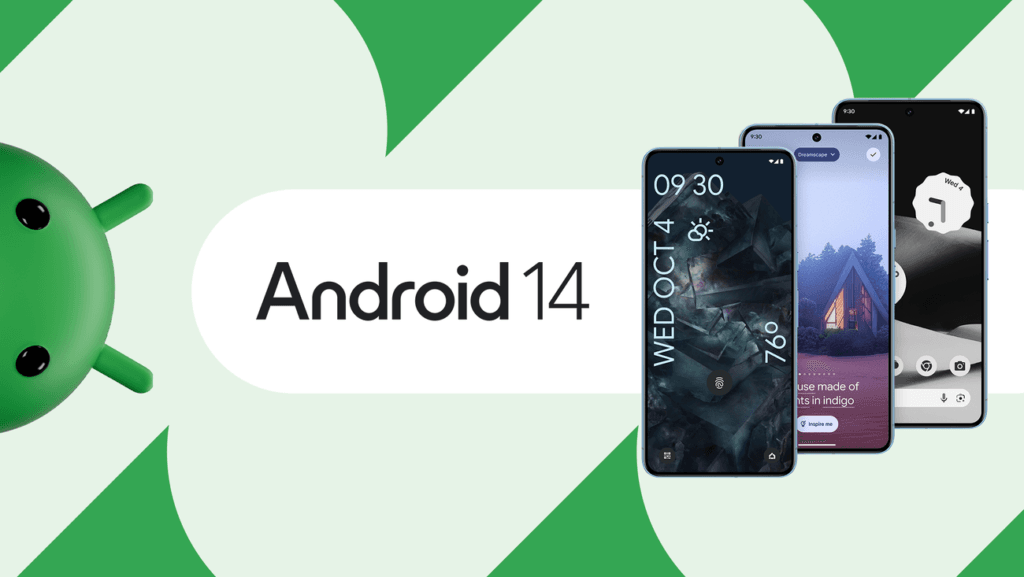
Troubleshooting Common Issues
Here are solutions to potential problems you may encounter:
Problem: Bootloop After Flashing
- Solution: Boot back into TWRP, wipe the cache and Dalvik cache, then reboot.
Problem: Apps Not Working Properly
- Solution: Ensure you installed the correct GApps package for your Android 14 ROM.
Problem: ROM Not Flashing
- Solution: Verify that the ROM file is compatible with your Note 3 model.
Features of Android 14 on Samsung Note 3
| Feature | Description | Benefit |
|---|---|---|
| Revamped UI | Modern and clean user interface. | Improved aesthetics. |
| Privacy Enhancements | Advanced app permission controls. | Better security. |
| Battery Optimization | Smart resource management. | Extended battery life. |
| Dynamic Widgets | Interactive and adaptable widgets. | Enhanced usability. |
| Faster App Launch | Improved system performance. | Smoother experience. |
FAQ
Can I install Android 14 on any Note 3 model?
Not all Note 3 models are supported. Ensure you download the ROM compatible with your specific model (e.g., SM-N9005).
Is it safe to root and install custom ROMs?
While many users have successfully installed custom ROMs, there is always a risk of bricking your device. Follow instructions carefully and proceed at your own risk.
Will installing Android 14 improve my Note 3’s performance?
Yes, Android 14 can bring better performance and features, but your device’s hardware limitations may restrict some functionalities.
Conclusion
Installing Android 14 on your Samsung Note 3 is a rewarding process that breathes new life into an aging device. By following the steps outlined in this guide, you’ll gain access to the latest Android features while keeping your trusted Note 3 relevant in 2024 and beyond. Just remember to proceed with caution and back up your data before beginning.
Are you ready to experience the cutting-edge Android 14 on your classic Note 3? Share your journey in the comments below and inspire others to join the retro-upgrade movement!
For more tutorials and updates on Android devices, bookmark our site and follow us for the latest tips. If you found this guide helpful, don’t forget to share it with fellow tech enthusiasts!
You can read more how-to guides by clicking here.
Or you can check out our apps on the Play Store:

