Table of Contents
Do you want to know how to migrate Android contacts to iPhone? As you hold your trusty Android device, a familiar feeling of connection grows. The sleek iPhone has caught your eye, and you wonder how to move your contacts. Don’t worry, this guide will help you move your Android contacts to your iPhone easily.

Key Takeaways
- Discover the importance of transferring your contacts during a phone switch
- Learn about common challenges in Android to iPhone contact migration
- Understand the step-by-step process of using your Google account to migrate contacts
- Explore alternative methods, including SIM card transfer and third-party apps
- Troubleshoot any issues that may arise during the contact transfer process
Understanding Android to iPhone Contact Migration Basics
Switching phones means moving your contacts from Android to iPhone. This step keeps your important info like phone numbers and email addresses safe. Knowing how to sync android contacts with iphone, move contacts from android to iphone, and android contact migration to iphone makes the switch easier.
Why Contact Transfer Is Important During Phone Switch
Your contacts are key to staying in touch. Switching to an iPhone means keeping your contacts intact. This way, you can keep talking to friends, family, and work contacts without a hitch.
Common Challenges in Contact Migration
The android contact migration to iphone process is usually simple. But, some users face issues like:
- Compatibility problems between Android and iPhone
- Contacts getting lost during the transfer
- Syncing contacts across different devices and accounts
Preparing Your Devices for Transfer
To make the move contacts from android to iphone smooth, prepare both devices. Back up your contacts and connect your Google account. Also, get to know the transfer options.
Learning the basics of sync android contacts with iphone helps you transition smoothly. It keeps your contact list up to date and complete.
How to Migrate Android Contacts to iPhone Using Google Account
Switching your contacts from an Android to an iPhone is easy. You can use your Google account to do it. Just sync your Android contacts with Google and then import them to your iPhone. This way, you can move your contact info smoothly.
Here’s a simple guide on how to import android contacts to iphone using Google:
- On your Android, open Settings and go to “Accounts” or “Users & Accounts”.
- Tap on your Google account and make sure “Sync Contacts” is on. This syncs your contacts with Google.
- After syncing, on your new iPhone, go to Settings > Accounts & Passwords > Add Account.
- Choose “Google” and sign in with the same Google account you used on your Android.
- In Google account settings, turn on “Contacts” to sync your Android copy contacts android to iphone.
- Your contacts will now be on your iPhone. You can switch contacts from android to iphone easily.
Using your Google account makes moving your Android contacts to iPhone simple. This method keeps your contact info safe and makes switching easy.
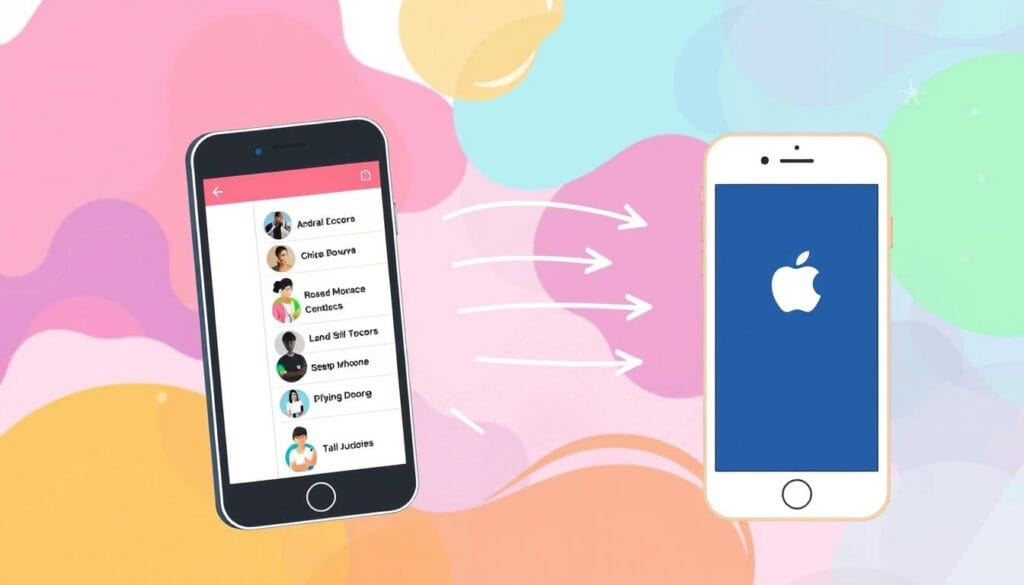
Alternative Methods for Transferring Contacts
Syncing your Android contacts to your iPhone through Google is easy. But, there are other ways to transfer contacts too. These methods are great if you like to do things yourself or have special needs. They offer flexibility when transferring android contacts to iphone or copying contacts from android to iphone.
Using SIM Card Transfer Method
Got a SIM card with your Android contacts? Just put it in your iPhone to transfer them. It’s good for moving a few important contacts fast, without cloud services or apps. Just make sure your iPhone’s SIM slot fits your Android SIM.
Third-Party Apps for Contact Migration
Many third-party apps help move android to iphone contact transfer smoothly. They sync contacts, back them up, and let you pick what to transfer. Apps like Move to iOS, Copy My Data, and SyncMate are popular. Check their features and reviews to find the best one for you.
Manual VCF File Transfer Process
Want to do it yourself? Export your Android contacts as a VCF file and import them into your iPhone. It’s a bit more work but works when other methods don’t. It’s useful if you have special needs or run into problems with other copy contacts android to iphone methods.
Trying these android to iphone contact transfer methods can help you find the right way for you. They ensure your contacts move smoothly and efficiently.

Troubleshooting Contact Transfer Issues
When you sync android contacts with iPhone or move contacts from android to iPhone, you might face some problems. But don’t worry, we’ve got you covered! Here are some common issues and solutions to help you transfer contacts smoothly.
Incomplete Transfers
If not all your contacts transfer from Android to iPhone, there are a few reasons:
- Make sure you’ve chosen the “Contacts” option when syncing. Some settings might only transfer certain data types.
- Check if any contact groups or labels on your Android didn’t transfer. Try syncing them one by one.
- Ensure your Android and iPhone accounts are connected right. Also, make sure you have the right permissions.
Duplicate Contacts
It’s common to get duplicate contacts after syncing or moving contacts. This happens if contacts are in multiple places, like your Google account and device storage. To fix this:
- Look through your contacts list for any duplicates.
- Use your iPhone’s “Merge Duplicates” feature to combine them.
- Or, you can manually delete the duplicates to keep your list tidy.
Sync Errors
Sometimes, you might run into sync errors during the android contact migration to iPhone process. This could be due to network issues, account problems, or data format incompatibilities. If you get sync errors:
- Check your internet connection. Make sure both devices are on the same network.
- Double-check your Google account credentials. Make sure you have the right permissions for syncing contacts.
- Try resetting the sync or temporarily disabling and re-enabling contact sync.
By tackling these common issues, you can have a smooth sync android contacts with iPhone or move contacts from android to iPhone experience. If you still have problems, contact your device maker or service provider for help.
Conclusion
In this guide, you’ve learned how to move your Android contacts to your new iPhone. You can use your Google account, a SIM card, or a third-party app. The important thing is to pick the method that works best for you.
Transferring your contacts is key when you switch devices. It helps you stay in touch with the people you care about. By following the steps in this article, you can move your contacts to your iPhone easily.
Before you start, make sure to check your contacts on the new iPhone. This ensures they were moved correctly. With the right steps, you’ll have all your contacts on your new iPhone quickly. You’ll be ready to enjoy all the features of your Apple device.
FAQ
How can I migrate my Android contacts to my new iPhone?
You can move your Android contacts to your iPhone in several ways. You can use your Google account, transfer via a SIM card, or use third-party apps. We’ll show you how to do each step to make the transfer easy.
Why is it important to transfer my contacts when switching from Android to iPhone?
Moving your contacts is key when you switch devices. It keeps you connected with your network. Your contacts are a big part of your digital life, so moving them right is important.
What are the common challenges I might face when migrating Android contacts to iPhone?
You might face issues like contacts not transferring fully, duplicates, or sync problems. But don’t worry, we have tips to help you fix these. This way, you can move your contacts smoothly to your new iPhone.
How do I prepare my Android and iPhone devices for the contact transfer process?
First, back up your Android contacts. Then, make sure both devices are online. This setup helps avoid data loss and makes the transfer easier.
Can I use my Google account to migrate Android contacts to iPhone?
Yes, using your Google account is a reliable way to transfer contacts. Sync your Android contacts with Google, then import them to your iPhone. This method ensures your contacts move smoothly.
Are there any alternative methods for transferring contacts from Android to iPhone?
Yes, you can try other methods like using a SIM card, third-party apps, or VCF files. Each option has its own benefits and might fit your needs better.
How can I troubleshoot any issues that arise during the contact transfer process?
If you run into problems like incomplete transfers or duplicates, we’ve got tips to help. By solving these common issues, you can ensure your contacts move successfully to your new iPhone.
You can read more how-to guides by clicking here.
Or you can check out our apps on the Play Store:

