Table of Contents
Do you want to learn how to send a mass text iMessage? Typing out the same message repeatedly can feel tedious and time-consuming. Thankfully, your iPhone offers a simple solution: sending a mass text with iMessage. This comprehensive guide will walk you through the process, ensuring your message reaches everyone quickly and efficiently.
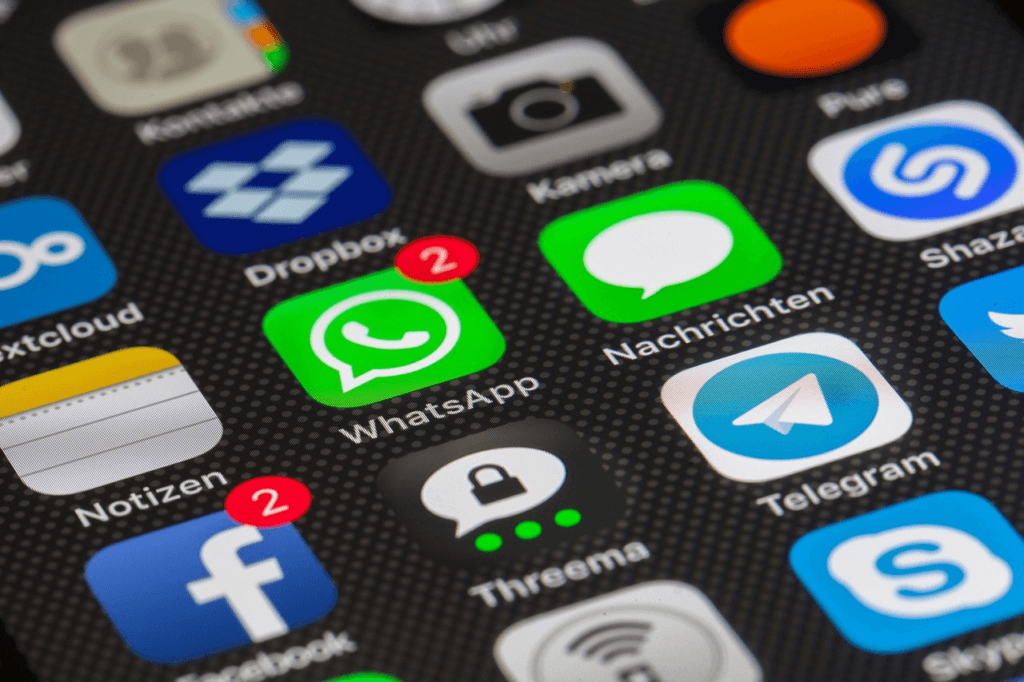
What Is a Mass Text iMessage and Why Use It?
Understanding iMessage’s Mass Text Feature
When you send a message to multiple recipients via iMessage, it feels as seamless as sending a single text. Unlike group chats, a mass text sends your message individually to each recipient, ensuring privacy and reducing the risk of overwhelming replies.
iMessage stands out because it operates on data or Wi-Fi, making it a cost-effective option compared to traditional SMS. Plus, it allows you to include multimedia like photos, videos, and links, all while maintaining high delivery speeds.
Common Scenarios for Mass Texting with iMessage
- Event Coordination: Share event details like time, location, and RSVP instructions.
- Family Updates: Notify relatives about important news or celebrations.
- Business Announcements: Promote offers or send reminders to your team or clients.
Prerequisites Before Sending a Mass Text on iMessage
Devices and Settings You Need
Before diving in, ensure your device is ready:
- Compatible Device: iMessage is available on iPhones, iPads, and Macs.
- iMessage Enabled: Go to Settings > Messages and toggle on iMessage.
- Network Connection: Verify you have a stable Wi-Fi or data connection.
Managing Your Contacts
Organizing your contacts ensures smooth mass texting:
- Use Groups in iCloud: Log in to iCloud.com, create contact groups, and sync them to your device.
- Clean Up Your Contacts: Eliminate duplicates or outdated numbers to prevent sending errors.
Step-by-Step Guide to Sending a Mass Text on iMessage
Method 1: Using the iMessage App Directly
Here’s how to send a mass text natively through iMessage:
- Open the Messages App: Launch the app on your iPhone.
- Start a New Message: Tap the pencil icon to create a new text.
- Add Recipients: Type the names or numbers of all the recipients.
- Compose Your Message: Write your text and include any images or links.
- Send: Hit Send and let iMessage handle the rest.
Method 2: Using Third-Party Apps
If you need advanced features or work with large groups, consider third-party apps.
| App Name | Cost | Features | Compatibility |
|---|---|---|---|
| GroupMe | Free | Customizable group chats, image sharing | iOS/Android |
| Message+ | Subscription | Schedule messages, bulk texting | iOS |
These tools provide flexibility, allowing you to manage large recipient lists or automate message scheduling.
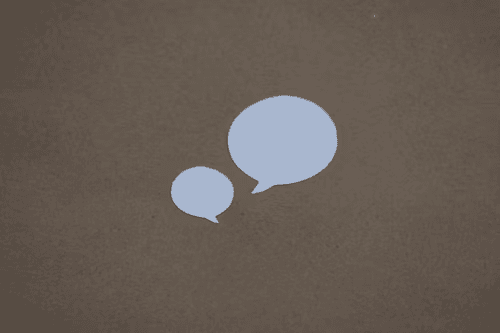
Tips for Sending Effective Mass Text iMessages
Personalization Strategies
Making your message feel personal increases engagement:
- Address recipients by their names if possible.
- Tailor messages to the occasion or recipient group.
Timing Is Everything
Timing can make or break the effectiveness of your message:
- Optimal Hours: Mid-morning and late afternoon are ideal for sending texts.
- Avoid Overload: Refrain from sending messages too frequently, especially during holidays.
Troubleshooting Common Issues
Why Didn’t My Mass Text Send?
Sometimes, your message might not go through. Here are common reasons and fixes:
- Connectivity Issues: Double-check your Wi-Fi or data connection.
- Non-iPhone Recipients: If any recipient uses an Android phone, ensure Send as SMS is enabled in your settings.
Preventing Group Message Confusion
To avoid overwhelming replies or group chat confusion:
- Disable “Reply All”: Use the Individual Message feature to send texts separately.
- Educate Recipients: Encourage direct replies for specific questions.
FAQ:
Can I Send a Mass iMessage Without Using Group Chat?
Yes, you can send individual messages to multiple people by adding their names or numbers without enabling group chat.
What’s the Maximum Number of Recipients I Can Add?
iMessage supports up to 25 recipients per message. For larger lists, consider splitting the group or using third-party apps.
Can I Include Multimedia in My Mass Text?
Absolutely! iMessage allows you to attach images, videos, and links to your texts. Just ensure the file sizes aren’t too large to avoid delivery delays.
Conclusion
Mastering the art of sending mass texts via iMessage can save you time and streamline communication. Whether you’re coordinating events, sharing updates, or promoting your business, this feature ensures your messages reach their intended audience effectively.
Now that you know how to send a mass text iMessage, why not put these tips to the test? Open your Messages app and start connecting with your network today!
You can read more how-to guides by clicking here.
Or you can check out our apps on the Play Store:

