Table of Contents
Do you want to learn how to set up Echo Dot? Imagine unboxing your brand-new Echo Dot, the possibilities buzzing in your mind. You picture voice-activated playlists, effortless weather updates, and the ability to control lights with just a word. But then it hits you—how do you set it up? Don’t worry. Whether you’re a tech enthusiast or just diving into the world of smart devices, this guide will walk you through every step to get your Echo Dot ready and working seamlessly in your home.
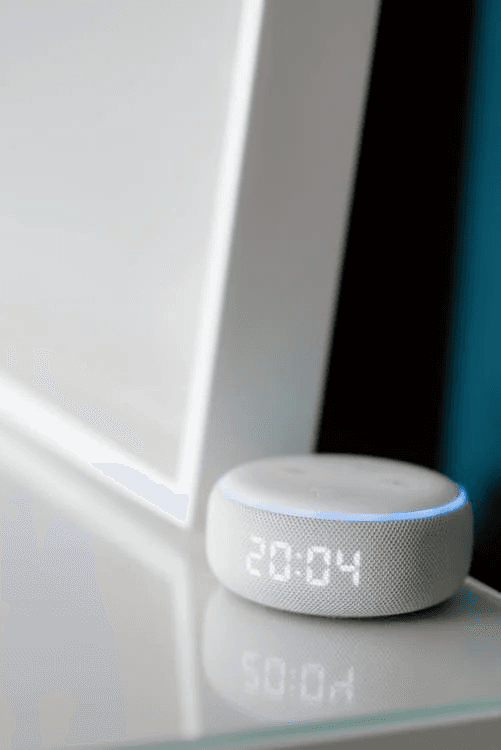
By the end of this, you’ll know exactly how to set up your Echo Dot, personalize its settings, and even troubleshoot common hiccups. Let’s get started!
What You Need to Set Up Your Echo Dot
Before diving into the setup process, let’s ensure you have everything ready:
Essential Components
- Echo Dot device: This compact assistant will be your gateway to Alexa’s world.
- Power adapter: Included in the box to keep your Echo Dot running.
- A smartphone or tablet: You’ll need this to download the Alexa app for configuration.
Preparation Steps
- Check your Wi-Fi: A stable connection ensures smooth setup.
- Enable Bluetooth: This will help pair your Echo Dot during the initial setup.
- Find a good spot: Place the Echo Dot in an open area for optimal performance.
How to Set Up Echo Dot: Step-by-Step Guide
Step 1: Plug in Your Echo Dot
Start by connecting the Echo Dot to the power adapter and plugging it into an outlet. Wait for the light ring to turn orange, signaling it’s ready for setup.
Step 2: Download and Open the Alexa App
The Alexa app is your control center for all things Echo Dot. Download it from the App Store or Google Play Store. Once installed, log in using your Amazon account.
Step 3: Connect Your Echo Dot to Wi-Fi
- Open the Alexa app and navigate to the Devices section.
- Tap the + icon and choose Add Device.
- Select Amazon Echo and follow the prompts to connect to your Wi-Fi network.
Step 4: Customize Your Echo Dot Settings
Once connected, you can start tailoring your Echo Dot to fit your lifestyle.
- Set your location: This helps Alexa provide accurate weather and local updates.
- Link music services: Sync accounts like Spotify or Amazon Music for voice-controlled playlists.
- Enable Skills: Browse and add Skills in the Alexa app to expand your Echo Dot’s capabilities, from smart home control to guided workouts.
How to Use Echo Dot Features
Now that your Echo Dot is up and running, it’s time to explore what it can do!
Voice Commands to Try First
Begin with simple questions or commands to get comfortable with Alexa’s capabilities:
- “Alexa, what’s the weather today?”
- “Alexa, set a timer for 15 minutes.”
- “Alexa, play calming music.”
Smart Home Integration
One of the Echo Dot’s standout features is its ability to connect with smart home devices. Pair it with smart bulbs, thermostats, or cameras, and control them all through voice commands.
- Example: “Alexa, turn on the living room lights.”
- Set up routines: Automate multiple actions with a single command, like “Alexa, start my morning routine” to turn on lights and play the news.
Troubleshooting Common Echo Dot Issues
Even the most user-friendly devices can sometimes encounter glitches. Here’s how to handle common problems:
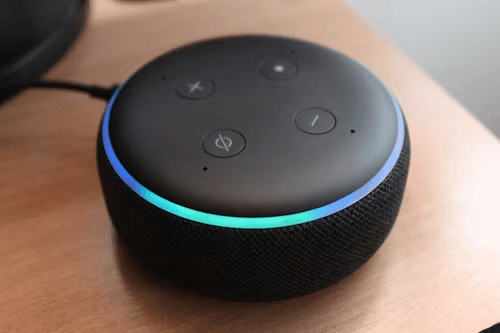
Echo Dot Won’t Connect to Wi-Fi
- Restart both your Echo Dot and router.
- Double-check that you’re entering the correct Wi-Fi password.
- Move the Echo Dot closer to your router during setup.
Alexa Doesn’t Respond
- Check if the microphone is muted (a red light indicates it’s off).
- Restart the device to reset its responsiveness.
- Reduce background noise or try speaking closer to the Echo Dot.
Echo Dot Setup Checklist
Here’s a quick reference table to ensure you’ve covered every step:
| Step | Action | Tips |
|---|---|---|
| Plug in the Echo Dot | Connect to power and wait for orange light | Place near a power outlet in an open space. |
| Download Alexa App | Install on your smartphone or tablet | Log in using your Amazon credentials. |
| Connect to Wi-Fi | Add the Echo Dot in the app and follow prompts | Use a strong Wi-Fi signal. |
| Customize Settings | Set location, link music accounts, enable Skills | Adjust to suit your preferences. |
FAQs About How to Set Up Echo Dot
Q: How long does it take to set up an Echo Dot?
A: Most setups take just 5–10 minutes if you have everything ready.
Q: Do I need the Alexa app to set up my Echo Dot?
A: Yes, the Alexa app is essential for configuration and customization.
Q: What do I do if my Echo Dot doesn’t respond?
A: Check the microphone status, restart the device, and reduce any background noise.
Q: Can I move my Echo Dot after setup?
A: Yes, but if you switch networks or locations, you may need to reconnect it to Wi-Fi.
Conclusion
Setting up your Echo Dot doesn’t have to be intimidating. With a little preparation and this guide, you’ve transformed a simple device into a powerful tool that enhances your daily life.
Ready to unlock the full potential of your Echo Dot? Start exploring Alexa’s Skills, experiment with smart home integrations, and make your routines smarter and more efficient.
If this guide helped you, share it with friends who are setting up their Echo Dot. Have any tips or favorite Alexa features? Drop a comment below and let’s discuss!
You can read more how-to guides by clicking here.
Or you can check out our apps on the Play Store:

