Table of Contents
When you capture life’s moments on your iPhone, you might want to relive them in a special way. Learning to slow down a video on iPhone can make your content more engaging. This feature adds a professional touch to your videos.

Whether you’re making videos for fun or work, knowing how to slow down videos on your iPhone is key. In this article, you’ll find out how to do it. You’ll learn about the native slo-mo feature and third-party apps.
Introduction to Slow Motion
Knowing how to slow down a video on iPhone is crucial for improving your video editing skills. The slow motion feature lets you capture and edit videos to add emphasis and emotion.
Key Takeaways
- Learn how to slow down a video on iPhone using the native slo-mo feature
- Discover the benefits of using slow motion on iPhone for content creation
- Explore third-party apps for advanced video editing capabilities
- Understand the importance of video quality and frame rate for slow motion videos
- Master the art of slowing down videos on iPhone for professional-looking content
- Learn how to share and export your slow motion videos
Understanding Video Speed Control on iPhone
Your iPhone is more than a phone; it’s a tool for capturing life’s moments. It lets you record and edit slo-mo video iphone footage. This adds drama and excitement to your videos. But, what is slow-motion video, and how does it work on your iPhone?
Slow-motion video captures fast scenes and plays them back slowly. This gives you a unique view of the action. Your iPhone’s iphone video speed control lets you adjust video playback speed. It’s great for recording sports, concerts, or fun moments with friends.
What is slow-motion video?
Slow-motion video records at a higher frame rate than normal. This allows for smooth playback at a slower speed. It’s perfect for capturing high-energy moments like sports or concerts.
Benefits of slowing down videos
Slowing down videos has many benefits. It lets you see details you might miss at normal speed. It also adds drama and excitement, making videos more engaging. Slow-motion can also create stunning visual effects, like slow-motion explosions.
iPhone models supporting slow-motion features
Not all iPhones support slow-motion features. It’s important to check your device’s capabilities before recording or editing slow-motion video. The following iPhone models support slow-motion features:
- iPhone 5s
- iPhone 6
- iPhone 6 Plus
- iPhone 7
- iPhone 7 Plus
- iPhone 8
- iPhone 8 Plus
- iPhone X
- iPhone XS
- iPhone XS Max
- iPhone XR
Using the Native Slo-mo Feature
To capture stunning slow motion on iphone footage, use the native Slo-mo feature on newer iPhone models. This feature lets you record and edit slo-mo video iphone content right in the Camera app. To get to Slo-mo mode, open the Camera app and swipe left until you see “Slo-mo.”
Here are the steps to follow:
- Open the Camera app and select Slo-mo mode
- Record your video by tapping the record button
- Once you’ve recorded your footage, you can edit the slo-mo video iphone effect by tapping the “Edit” button
When editing your slow motion on iphone video, you can tweak the speed and duration of the Slo-mo effect. This makes your video unique and captivating. You can also trim and crop your video to highlight the most important parts.
By following these simple steps, you can make stunning slo-mo video iphone content using your iPhone’s native Slo-mo feature. Whether it’s a sports event, a concert, or a special moment, the Slo-mo feature captures and relives the experience in a unique and exciting way.
How to Slow Down a Video on iPhone Using iMovie
To slow down a video on your iPhone, use iMovie, a free app from Apple. It’s easy to use and great for editing videos. It helps you learn how to slow down videos on your iPhone.
First, make sure you have iMovie on your iPhone. If not, get it from the App Store. Then, open the app and start a new project. Import the video you want to slow down from your Photos app.
Step-by-Step Slowing Process
Here’s how to slow down your video:
- Tap on the video clip you want to slow down in the timeline.
- Tap the “Speed” button, which looks like a speedometer.
- Choose “Slow” or “Slower” to reduce the speed of your video clip.
- Adjust the speed by dragging the slider to your desired speed.
Saving and Exporting Slow-Motion Videos
Once you’ve slowed down your video, save and export it. Tap “Done” to finish editing, then “Share” to export. You can save it to your Photos app, share on social media, or send via email or message. Learning to slow down videos with iMovie is a great skill for anyone into video editing.
Recording Slow Motion Videos Directly
To capture stunning slo-mo video iphone footage, use the iPhone’s built-in camera app. Open the camera app, swipe to the right, and choose “Slo-mo”. Adjust settings for the best results, like a 240fps frame rate for top slow-motion.
When recording, think about lighting and scene setup for the best results. Well-lit scenes with subjects like water or sports are great for slow motion. Try different angles and perspectives to make your footage more interesting.
Here are some tips for recording slow-motion videos directly on your iPhone:
- Choose a subject with interesting motion or movement
- Use good lighting to minimize noise and ensure clear footage
- Experiment with different frame rates and settings to achieve the desired effect
By following these tips and using the iPhone’s built-in slow-motion feature, you can create stunning and engaging slo-mo videos. Whether it’s a sports event, a beautiful landscape, or a fun moment with friends, the iphone video slow motion tool can capture it in a unique and captivating way.
Best Third-Party Apps for Video Speed Control
When it comes to iphone video editing, you’re not stuck with just native apps. There are many third-party apps with advanced features and flexibility. If you want a video editing app for iphone for controlling video speed, you’re in the right place.
We’ll look at some top-rated video editing apps with slow-motion features. We’ll compare free and paid options. This will help you pick the best app for your needs.
Top Rated Video Editing Apps
- Adobe Premiere Rush: A user-friendly app with advanced video editing features, including slow-motion and speed control.
- Final Cut Pro: A professional app with advanced features and precise control over video speed.
- iMovie: A free app with basic video editing features, including slow-motion and speed control.
When picking a video editing app for iphone, think about what you need. Do you want advanced features like multi-track editing and color grading? Or do you just need something simple for trimming and merging clips? There’s an app out there for everyone.
Feature Comparisons
| App | Slow-Motion | Speed Control | Free/Paid |
|---|---|---|---|
| Adobe Premiere Rush | Yes | Yes | Paid |
| Final Cut Pro | Yes | Yes | Paid |
| iMovie | Yes | Yes | Free |
By exploring your options and choosing the right video editing app for iphone, you can improve your iphone video editing skills. You’ll be able to make stunning slow-motion videos that will wow your friends and family.
Advanced Techniques for Perfect Slow Motion
To make your slow-motion videos stand out, you need to know about frame rates. They are key for a professional look. An iphone video slow motion tool helps you adjust frame rates for a dramatic effect.
Here are some advanced techniques to enhance your slow-motion footage:
- Use external lighting to improve the overall quality of your video
- Apply stabilization techniques to reduce camera shake and blur
- Experiment with different frame rates to find the perfect balance for your video
Post-processing is also vital for high-quality slow-motion videos. You can tweak the color, contrast, and brightness using video editing software. With these techniques and the right iphone video speed control and iphone video slow motion tool, your videos will be stunning.

By mastering these advanced techniques and using the right tools, you can elevate your slow-motion videos. Whether you’re a pro or just starting, slow motion can make your videos unique and memorable.
Common Issues and Solutions
Working with slow-motion videos on iPhones can sometimes be tricky. We’ve gathered solutions to help you fix common problems. Learning how to slow down a video on iphone is a great start. With these tips, you’ll easily overcome any hurdles.
Common issues include worries about video quality, storage, and sharing slow-motion videos. Here are some ways to tackle these problems:
- Make sure your iPhone has enough storage for your slow-motion videos.
- Use iphone video editing apps with compression to keep video quality high.
- Export your videos in a format that works well on all devices.
By using these tips, you’ll have a smooth iphone video editing experience. Whether you’re making stunning slow-motion videos or just want to learn how to slow down a video on iphone, these solutions will help you succeed.
We’ve also put together a table to help you quickly find solutions for common issues:
| Issue | Solution |
|---|---|
| Video quality concerns | Use compression options or export in a compatible format |
| Storage problems | Check iPhone storage capacity and use cloud storage options |
| Compatibility issues | Export in a compatible format and use compatible editing apps |
With these solutions and tips, you’re ready to make amazing slow-motion videos and master iphone video editing.
Creative Ways to Use Slow Motion
Using slow motion on iphone opens up a world of possibilities. You can record amazing sports moments, create stunning nature videos, or add a unique touch to your clips. The slo-mo video iphone feature lets you slow down time, making every moment beautiful.
Here are some creative ways to use slow motion:
- Capture the perfect sports highlight: Use slow motion to highlight a game-winning shot or a impressive athletic feat.
- Create a stunning time-lapse: Speed up or slow down time to showcase the beauty of a sunset, a cityscape, or a landscape.
- Add an artistic touch: Use slow motion to add a creative twist to your music videos, dance performances, or other artistic expressions.
To get the most out of your slow motion on iphone, try different frame rates and resolutions. You can also use editing software to add music, effects, and transitions. With a bit of creativity, your slo-mo video iphone can become a masterpiece.
Remember, the key to making stunning slow-motion videos is to have fun and try new things. So, grab your iPhone and start capturing the world in slow motion!
| Slow Motion Technique | Description |
|---|---|
| Frame Rate | Adjust the frame rate to control the speed of your video |
| Resolution | Choose the right resolution to ensure high-quality video |
| Editing Software | Use editing software to add music, effects, and transitions to your video |
Optimizing Video Quality in Slow Motion
To get the most out of your iphone video editing, focus on a few key factors. These can greatly improve your slow-motion videos. You want your footage to be clear, smooth, and visually appealing.
Lighting is crucial. Proper lighting can significantly enhance your video’s quality. Natural light is best, so film near a window or outside during the golden hour for the best results.
Frame rate is also important. It determines how many frames per second your video has. This affects the smoothness of your slow-motion footage. Here are some guidelines:
- For standard slow-motion videos, a frame rate of 60fps or 120fps is usually sufficient.
- For more extreme slow-motion effects, use a higher frame rate, like 240fps or 480fps.
Resolution settings also impact your slow-motion video’s quality. A higher resolution means a clearer and more detailed image. Choose the highest resolution available in your editing app for the best results.
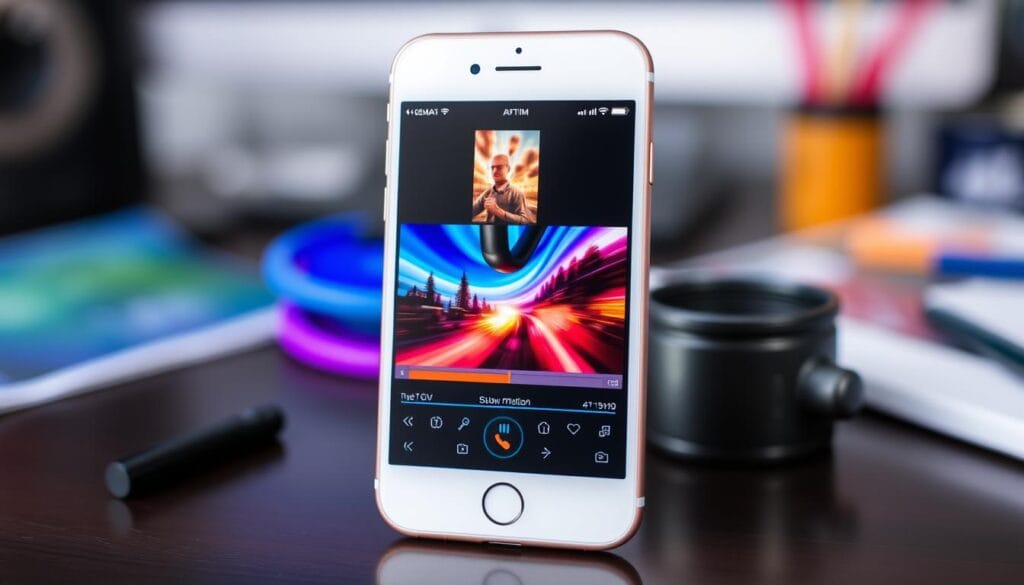
By considering these factors and using the right tools, you can create stunning slow-motion videos. Whether you’re experienced or just starting, optimizing your video quality is essential for professional-looking results.
| Frame Rate | Resolution | Lighting Conditions |
|---|---|---|
| 60fps | 1080p | Natural Light |
| 120fps | 4K | Artificial Light |
| 240fps | 1080p | Low Light |
Sharing and Exporting Slow Motion Videos
Now that you know how to make amazing slow-motion videos on your iPhone, it’s time to share them. You can post them on social media, send them in messages, or save them in the cloud. It’s key to keep the slow-motion effect when you export your videos. You can do this by using the iphone video speed control feature.
To share your slow-motion videos, you have a few options:
- Share via social media platforms like Instagram, Facebook, and Twitter
- Send via messaging apps like WhatsApp, Messenger, and iMessage
- Upload to cloud storage services like iCloud, Google Drive, and Dropbox
When you export your slow-motion videos, you can tweak the speed and quality. The how to slow down a video on iphone feature lets you customize the export settings. This way, your video will look great on any device or platform.
Here’s a quick look at your export options:
| Export Option | Description |
|---|---|
| HD | Export in high definition for best quality |
| SD | Export in standard definition for smaller file size |
| Slow Motion | Export with slow-motion effect preserved |
Professional Tips for Better Results
To make stunning slow-motion videos, think about your subject, camera moves, and editing. Choosing the right iphone video editing app is key. You can use the Photos app or apps like Adobe Premiere Rush for editing.
Here are some tips to improve your slow-motion videos:
- Good lighting makes your video look better.
- Try different camera angles and moves for depth and interest.
- Focus on frame rate and resolution for a smooth, crisp video.
When using slow motion on iphone, know your device’s limits. For example, the iPhone 13 Pro can record at 1080p at 240fps. The iPhone 12 records at 1080p at 120fps. Knowing this helps you plan your shoot better.
By following these tips and using the right techniques, you can make amazing slow-motion videos. Always try new things to explore what’s possible with iphone video editing and slow motion on iphone.
| iPhone Model | Slow-Motion Video Resolution | Frame Rate |
|---|---|---|
| iPhone 13 Pro | 1080p | 240fps |
| iPhone 12 | 1080p | 120fps |
Conclusion
Learning to slow down videos on your iPhone opens up new creative doors. You can capture stunning action, document life’s quick moments, or try out unique visual effects. The techniques from this article will boost your video slow motion skills.
Practice is key. Try out different how to slow down a video on iphone methods, like Slo-mo or third-party apps. Play with settings, lighting, and angles to find your style. The more you use this tool, the more you’ll impress your viewers.
So, what are you waiting for? Begin capturing your world in a new way. Slow motion on your iPhone is just the start. Your imagination is the only limit. Happy filming!
FAQ
How can I slow down a video on my iPhone?
You can slow down a video on your iPhone in several ways. Use the Slo-mo feature in the Camera app. Or, edit your video with the iMovie app. You can also download third-party apps for more speed control options.
What is slow-motion video, and how does it work on iPhones?
Slow-motion video captures footage at a higher frame rate than normal. This lets you play it back slower. On iPhones, the Slo-mo feature records at a higher frame rate. This creates dramatic slow-motion effects.
Which iPhone models support slow-motion video recording?
Most newer iPhone models support slow-motion video recording. This includes the iPhone 5s and later. The frame rates and resolutions supported may vary, but Slo-mo mode is common in recent models.
How do I use the native Slo-mo feature on my iPhone?
To use Slo-mo on your iPhone, open the Camera app. Choose Slo-mo mode and record your video. Then, trim the video and pick the slow-motion part you want to play back.
Can I slow down a video I’ve already recorded on my iPhone?
Yes, you can slow down a recorded video on your iPhone with iMovie. Import the video into iMovie. Then, use the speed controls to adjust the playback speed and create a slow-motion effect.
What are some of the best third-party apps for slowing down videos on an iPhone?
Top third-party apps for video speed control include InShot, Videoshop, and iSupr8. These apps offer adjustable playback speeds, frame-by-frame editing, and advanced video editing tools.
How can I ensure I capture high-quality slow-motion videos on my iPhone?
To get high-quality slow-motion videos, consider lighting, camera stabilization, and frame rate settings. Try using external lighting or a tripod for better results.
What are some common issues I might encounter when slowing down videos on my iPhone?
You might face video quality issues, storage limitations, or sharing problems. Be aware of these issues and use the troubleshooting tips in the article to solve them.
How can I get the most creative and professional-looking results when using slow motion on my iPhone?
To improve your slow-motion videos, try selective focus, dynamic camera movement, and thoughtful subject selection. See the “Professional Tips for Better Results” section for expert advice.
You can read more how-to guides by clicking here.
Or you can check out our apps on the Play Store:

