Table of Contents
Wondering how to turn off comments on Facebook? This article will show you how to disable comments on a post or hide them all. Managing comments on Facebook is key for both individuals and businesses.

Knowing how to disable comments is important for a good online presence. It lets you control your social media and make it more positive for everyone.
Key Takeaways
- Learn how to turn off comments on facebook to maintain a healthy online presence
- Discover the benefits of disabling facebook comments on your posts
- Understand how to hide comments on facebook to create a more positive environment
- Take control of your social media experience by managing your comments
- Learn how to disable facebook comments on your entire profile or specific posts
- Improve your online experience by limiting unwanted comments on facebook
Understanding Facebook Comment Controls
Managing your comment settings on Facebook is key to a healthy online presence. You might need to block comments on facebook or remove comments on facebook that are not right. Knowing about facebook comment settings helps you control what people say on your posts.
Some people disable comments to avoid spam or keep their posts private. It’s crucial to know the different ways to restrict comments. You can limit comments to friends, hide them from certain users, or turn them off completely.
Why People Choose to Disable Comments
Disabling comments helps you control your online space. It stops unwanted or rude comments from showing up. This is great for keeping a professional image, whether you’re an individual or a business.
Different Types of Comment Restrictions
Facebook has many ways to restrict comments. You can:
- Limit comments to friends only
- Hiding comments from specific users
- Turning off comments altogether
Impact on Engagement and Privacy
Disabling comments has both good and bad sides. It keeps your posts clean from bad comments. But, it also means less interaction and feedback from others.
Knowing about Facebook’s comment settings lets you manage your posts better. This way, you can keep your online space healthy and engaging.
| Comment Setting | Description |
|---|---|
| Public | Anyone can comment on your post |
| Friends | Only your friends can comment on your post |
| Off | No one can comment on your post |
Quick Steps to Turn Off Comments on Individual Posts
To keep your facebook post privacy safe, you can turn off comments on certain posts. This is good for stopping spam or keeping things professional. Here’s how to stop comments on facebook posts in a few easy steps.
Here’s how you can do it:
- Go to the post you want to disable comments on
- Click on the three dots at the top right corner of the post
- Select “Edit Post” from the dropdown menu
- Click on the “Settings” icon (looks like a small gear)
- Toggle off the “Allow comments” option
By following these steps, you can easily stop comments on facebook posts and keep your facebook post privacy safe. This lets you control who can comment on your posts. It helps you manage your online image.
Turning off comments on individual posts is a smart way to manage your facebook post privacy. It keeps your online presence professional and respectful. By controlling comments, you can make your audience’s experience better and more positive.
Managing Comment Settings for Your Personal Profile
Managing comments on your personal profile is key to a good online presence. You can delete comments on Facebook to keep conversations clean and respectful. To stop comments on your Facebook page, you need to know the different ways to do it.
There are two main ways to manage comments: using a desktop or the mobile app. On a desktop, you can go to your profile settings and change comment preferences. This lets you control who can comment on your posts and remove unwanted comments.
Desktop Method
To manage comment settings on your desktop, follow these steps:
- Log in to your Facebook account
- Click on your profile picture in the top right corner
- Select “Settings” from the dropdown menu
- Click on “Public Posts” on the left side of the page
- Adjust the comment settings to your preference
Mobile App Instructions
On the mobile app, you can also turn off comments on your Facebook page by following these steps:
- Open the Facebook app
- Tap on the three horizontal lines on the top right corner
- Scroll down and select “Settings”
- Tap on “Account Settings”
- Select “Public Posts” and adjust the comment settings
Privacy Considerations
When managing comment settings, think about your privacy. Turning off comments on your Facebook page can stop unwanted interactions. By controlling who can comment, you keep your online space respectful and safe.
| Method | Steps |
|---|---|
| Desktop | Access profile settings, adjust comment preferences |
| Mobile App | Open app, tap on settings, select public posts, adjust comment settings |
How to Turn Off Comments on Facebook Business Pages
As a business owner, keeping your Facebook page professional is key. Learning how to turn off comments on Facebook for your business page is a good step. It helps stop spam comments and keeps your page looking good for your brand.
To disable Facebook comments on your business page, go to your page’s settings. Click the “Settings” icon at the top and choose “General” from the menu. Then, find the “Comments” section and click “Edit.”
Here are the steps to follow:
- Click on the “Settings” icon at the top of your page
- Select “General” from the drop-down menu
- Scroll down to the “Comments” section and click on the “Edit” button
- Select the option to disable Facebook comments for your page
By following these steps, you can easily learn how to turn off comments on Facebook for your business page. This keeps your page looking professional and stops unwanted comments.
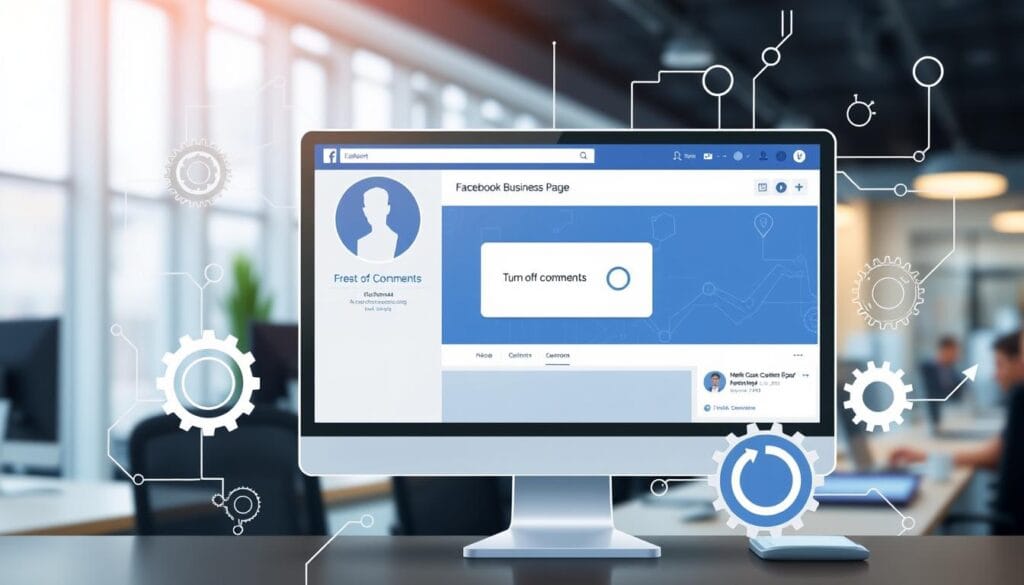
Always check your page’s settings to make sure you’re disabling Facebook comments right. This keeps your online presence positive and professional for your business.
Disabling Comments on Facebook Groups
As a Facebook group administrator, you can control the discussion and manage comments. You can block comments on Facebook using admin controls for group discussions. This lets you remove or restrict comments from certain members or everyone.
To remove comments, you can temporarily suspend or permanently delete them. This is great for dealing with spam or inappropriate comments. You can also set member permissions to decide who can comment on posts.
Here are some steps to follow:
- Go to your Facebook group and click on the “Admin” tab
- Click on “Group Settings” and then “Comment Moderation”
- Choose the comment moderation settings that work best for your group
By following these steps, you can manage comments on your Facebook group well. This helps create a positive and respectful community for your members.
Remember to check and update your comment moderation settings often. This ensures they match your group’s goals and policies.
| Comment Moderation Setting | Description |
|---|---|
| Allow all comments | Allow all members to comment on posts |
| Require approval for comments | Require administrators to approve comments before they are posted |
| Disable comments | Disable comments on all posts |
Advanced Comment Moderation Tools
Managing your facebook comment settings can be easier with advanced tools. These tools help keep your comments in order and protect your privacy. They include features like keyword filtering and comment ranking.
Using these tools offers several benefits:
- Improved comment management: These tools make it easy to handle comments, saving you time.
- Enhanced facebook post privacy: They help you control who can comment on your posts, keeping your privacy safe.
- Increased efficiency: With features like keyword filtering and comment ranking, you can focus on the most important comments first.
These advanced tools can elevate your comment management. They ensure your comments are handled well and your privacy is protected.
Blocking Specific Users from Commenting
To keep your online space positive, you might need to hide comments on facebook from certain users. This is great for stopping unwanted or spam comments on your posts. By blocking these users, you can stop them from commenting on your content and stop comments on facebook posts that are harmful or offensive.
There are two ways to block users from commenting. You can block one user at a time or block many users together. Blocking one user means you can stop a specific person from commenting on your posts. Blocking many users at once is useful for stopping lots of unwanted comments.
Here’s how to block a user from commenting:
- Go to the comment section of your post
- Hover over the user’s comment
- Click on the three dots next to their name
- Select “Block” from the dropdown menu
By following these steps, you can block specific users from commenting on your facebook posts. This helps you keep your online space positive.
Alternative Methods to Control Post Engagement
Managing your Facebook presence is key. Knowing how to turn off comments is crucial. There are other ways to control post engagement too. You can adjust post visibility and choose who sees your posts. This helps manage comments and makes your content more personal.
Changing post visibility settings is one way to control engagement. You can pick who sees your posts and who can comment. Options include public, friends, or custom groups. You can also disable comments on specific posts to stop users from commenting.
Custom audience selection is another method. It lets you target specific groups with your posts. This way, you can focus discussions and reduce unwanted comments. Here’s how to use custom audiences:
- Go to your Facebook page and select the post you want to manage
- Click on the “edit post” button and select “audience”
- Choose the custom audience you want to target with your post
- Save your changes and review your post settings
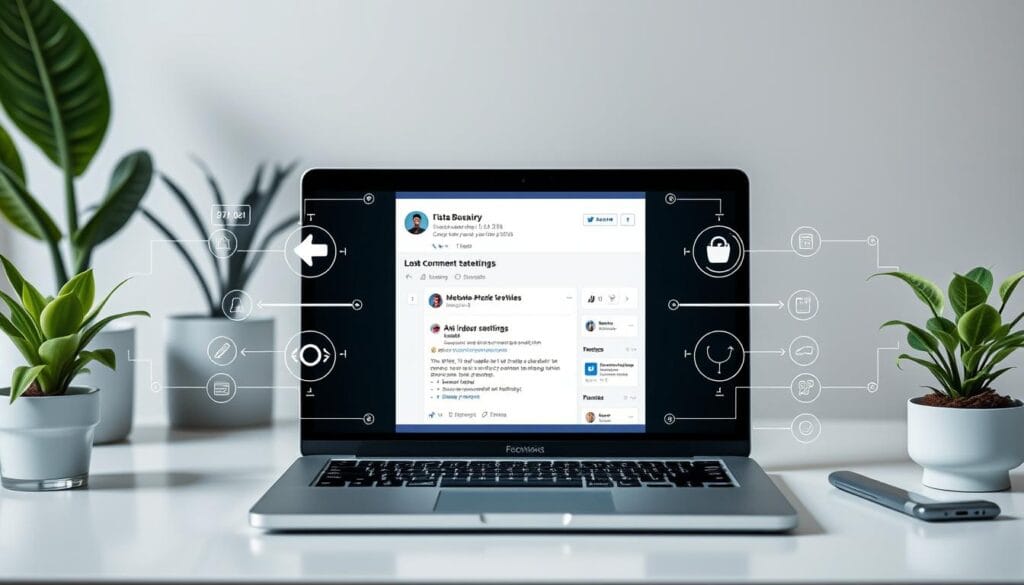
These methods help you manage Facebook comments and create a personalized experience. Whether you want to disable comments on specific posts or target certain groups, these tools can help. They improve your Facebook presence and achieve your goals.
| Method | Description |
|---|---|
| Post Visibility Settings | Control who can see your posts and comment on them |
| Custom Audience Selection | Target specific groups of people with your posts and control engagement |
| Disable Comments | Prevent users from commenting on specific posts |
Troubleshooting Common Comment Issues
Managing your facebook comment settings can sometimes lead to privacy issues. You might not get notifications for new comments or see comments on your posts. These are common problems you can face.
Identifying the root cause of these issues is key. First, check if comments are turned on for your post. If not, turn them on. If problems persist, adjust your privacy settings to see if it helps.
Here are some common issues and their solutions:
- Comment notification issues: Check your notification settings to ensure that you’re receiving notifications for new comments.
- Comment display problems: Check your post’s privacy settings to ensure that comments are visible to the intended audience.
By following these steps, you can fix common comment problems. This ensures your comment settings and privacy are right. It helps keep your online presence healthy and engaging.
Best Practices for Comment Management
Managing Facebook comments is key to keeping a good online image. Blocking comments is a smart start to a safe space for your followers. To improve your strategy, make a comment policy. This policy should list the rules for interacting with your posts.
Your policy should say what comments are okay, how to report bad ones, and what happens if someone breaks the rules. A clear policy helps your followers know what’s expected. It also keeps your community positive and respectful. Removing bad comments is important, but do it in a way that respects your followers.
Some important things to include in your policy are:
- What comments are okay and what’s not
- How to report and handle bad comments
- What happens if someone breaks the rules
By following these tips and using tools to help, you can manage your comments well. Always check and update your policy to keep it working right.
The Impact of Turning Off Comments on Your Social Media Strategy
When you learn how to turn off comments on Facebook, you might wonder about its effects on your strategy. Disabling comments can change how people interact with your posts. This is because comments are a key part of how users engage with your content.
Turning off comments might lower your engagement numbers, like likes, shares, and comments. But it doesn’t mean people don’t care about what you post. You might need to find new ways to get people involved, like polls or quizzes.
Alternative Interaction Methods
Here are some ways to keep your audience engaged:
- Start facebook groups for discussions and building a community
- Use facebook live for live chats with your followers
- Post interactive content, like polls or quizzes, to spark conversations
Understanding how disabling comments affects your strategy is key. By trying out different ways to interact, you can make your Facebook comments work better for you. This helps in creating a more engaging strategy.
Conclusion: Maintaining a Healthy Facebook Presence
Managing Facebook comments well is key to a healthy online presence. By controlling your comment settings, you can build a positive and engaging community. This helps avoid problems with unmoderated discussions.
Being able to turn off comments on posts or your page is very useful. It helps keep your brand’s image safe, protects user privacy, and keeps conversations focused. Also, using advanced moderation tools and blocking users can make managing comments easier.
Deciding to disable comments depends on your business goals and what your audience needs. By finding the right balance between engaging with your followers and controlling comments, you can make your Facebook page reflect your brand’s values.
FAQ
How do I turn off comments on a specific Facebook post?
To stop comments on a post, click the three dots in the top right. Then, choose “Turn off commenting.” This stops anyone from commenting on that post.
How do I disable comments on my entire Facebook profile?
To stop comments on your profile, go to your settings. Click on “Privacy” and then “Who can comment on your public posts?” You can pick to only let friends comment or turn off comments all together.
Can I block specific users from commenting on my Facebook posts?
Yes, you can block users from commenting. Go to their profile, click the three dots next to “Message,” and choose “Block.” This stops them from commenting on your posts.
How do I manage comments on my Facebook business page?
To manage comments on your business page, go to your page settings. Click on “Messaging” and then pick your comment settings. You can turn off comments, limit them to certain people, or use moderation tools.
Can I temporarily disable comments on a Facebook group?
As a group admin, you can turn off comments temporarily. Go to the group settings and choose “Disable comments.” This is good for managing discussions or stopping unwanted comments for a while.
What advanced comment moderation tools are available on Facebook?
Facebook has advanced tools like keyword filtering and comment ranking. You can also assign moderation tasks to group members. These tools help you manage comments better and keep discussions healthy.
How can I troubleshoot common Facebook comment issues?
For comment problems like notifications or display issues, try clearing your browser cache. Check your internet connection or review your comment settings. If it doesn’t work, contact Facebook support for help.
You can read more how-to guides by clicking here.
Or you can check out our apps on the Play Store:

