Table of Contents
Are you struggling with syncing paused iMessage? It feels like your connected ecosystem has betrayed you. Syncing paused iMessage is a common but frustrating problem that disrupts your seamless communication flow. Luckily, you’re not alone, and the solutions are simpler than you might think.
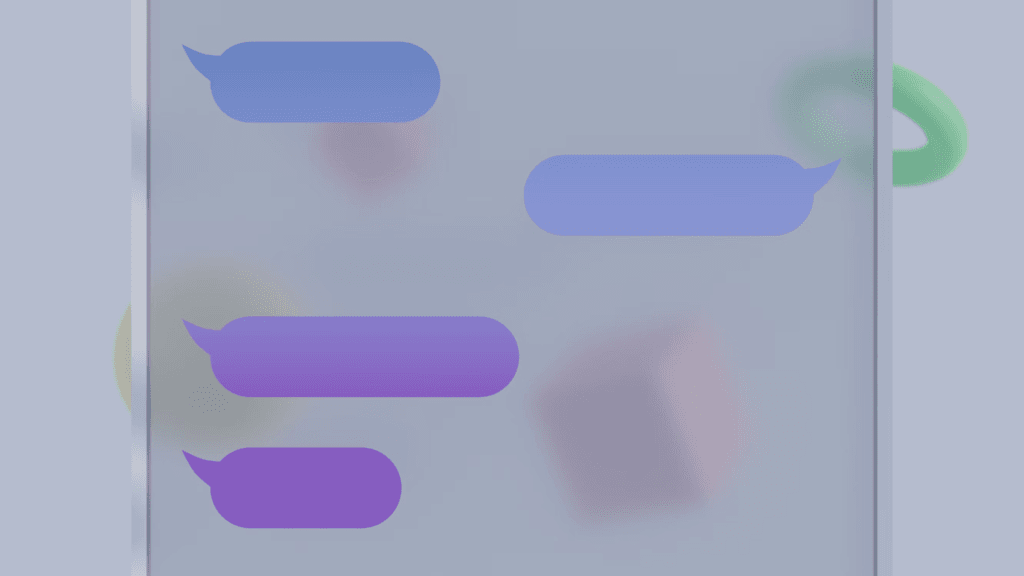
In this guide, you’ll learn what causes iMessage syncing issues, how to fix them step by step, and tips to prevent the issue in the future. Let’s get you back to enjoying uninterrupted conversations across your Apple devices.
What Does “Syncing Paused iMessage” Mean?
Understanding iMessage Syncing Across Devices
iMessage relies on iCloud to keep your messages synced between your iPhone, iPad, and Mac. When syncing pauses, it means your devices can’t update iMessages in real-time due to a glitch, storage issue, or connection problem.
Signs That Your iMessage Syncing Is Paused
- Messages appear on one device but not others.
- Sending or receiving messages feels delayed.
- You notice a “Syncing Paused” notification in iCloud settings.
Understanding these symptoms helps you identify the problem faster, saving you time and effort when troubleshooting.
Common Reasons for iMessage Syncing to Pause
iCloud Storage Limitations
Your iCloud storage is the backbone of iMessage syncing. If your storage is nearly full, syncing gets disrupted.
| Plan | Storage Size | Monthly Cost |
|---|---|---|
| Free Tier | 5 GB | Free |
| Basic Plan | 50 GB | $0.99 |
| Advanced Plan | 200 GB | $2.99 |
| Family Plan | 2 TB | $9.99 |
Ensure you have enough storage to avoid syncing hiccups.
Poor Internet Connection
A slow or unstable Wi-Fi connection can pause iMessage syncing. This is especially problematic when switching between networks or using public Wi-Fi.
Outdated iOS or macOS
Apple frequently updates iOS and macOS to address bugs and improve performance. Running older software versions can result in compatibility issues, including paused syncing.
How to Fix Syncing Paused iMessage
Check Your iCloud Settings
- Open Settings on your iPhone.
- Tap your name and select iCloud.
- Ensure Messages is toggled on.
- Repeat these steps on your iPad or Mac.
This simple step confirms that syncing is enabled for all devices.
Free Up iCloud Storage
If your storage is full, follow these steps to free up space:
- Go to Settings > [Your Name] > iCloud > Manage Storage.
- Delete unnecessary backups, old files, or photos.
- Alternatively, upgrade your iCloud plan for more storage.
With adequate space, syncing should resume automatically.
Restart Your Devices
Restarting your iPhone, iPad, or Mac can resolve minor glitches. Here’s how:
- iPhone: Press and hold the Power button until the slider appears. Slide to turn off, then press and hold again to restart.
- Mac: Click the Apple logo, then select Restart.
Restarting clears temporary errors that might block iCloud syncing.
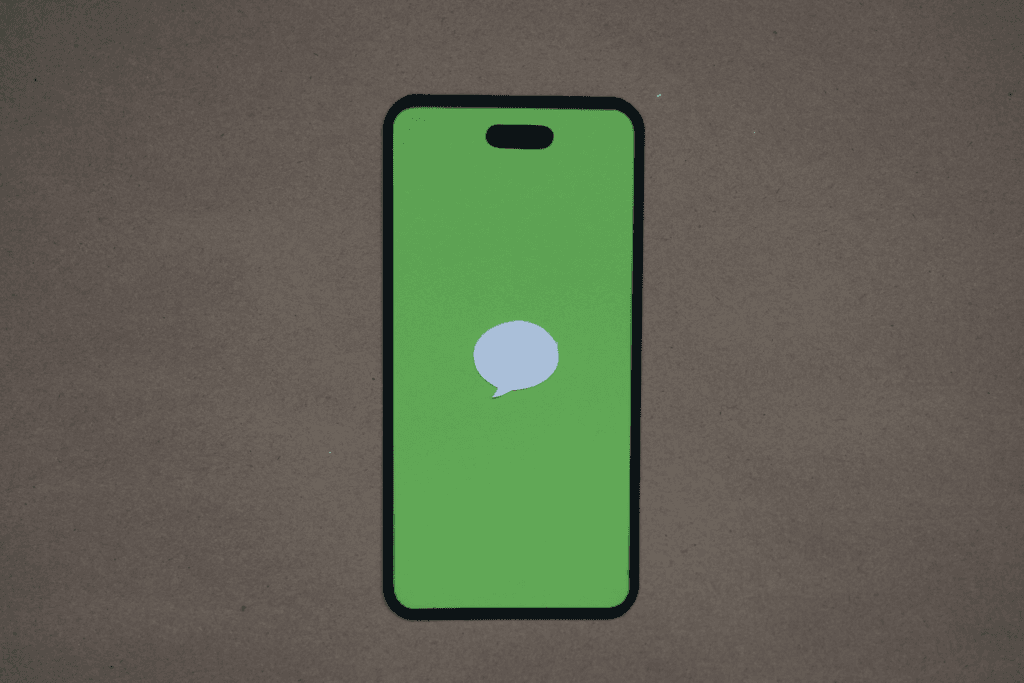
Update Your Devices
Outdated software can cause syncing to pause. To update:
- iPhone/iPad: Go to Settings > General > Software Update.
- Mac: Open the Apple menu > System Preferences > Software Update.
Always keep your devices updated to ensure compatibility and optimal performance.
Preventing Future iMessage Syncing Issues
Regularly Monitor iCloud Storage
Stay ahead of storage problems by:
- Reviewing your iCloud usage monthly.
- Deleting old or unnecessary data before reaching your storage limit.
Maintain a Strong Internet Connection
To ensure consistent syncing:
- Use a reliable Wi-Fi network.
- Avoid switching between cellular data and Wi-Fi during syncing processes.
Keep Devices Updated
Set your devices to update automatically so you’re always running the latest software version. This reduces the chances of encountering syncing glitches.
FAQ
Why Does My iMessage Say “Syncing Paused”?
“Syncing Paused” appears when iCloud can’t update your messages due to storage limits, poor connectivity, or outdated software.
How Do I Resume iMessage Syncing?
Check your iCloud settings, ensure there’s enough storage, restart your devices, and update their software.
Can I Fix iMessage Syncing Without Upgrading My Storage Plan?
Yes, you can delete unnecessary backups or files in iCloud to free up space without upgrading.
Does Restarting Always Solve Syncing Problems?
While restarting often fixes minor issues, more persistent problems may require checking iCloud settings, storage, and software updates.
Conclusion
Syncing paused iMessage doesn’t have to ruin your day. By understanding the causes and following the steps outlined here, you can quickly restore your iMessage functionality. Proactively managing iCloud storage, internet connections, and software updates will help you prevent future disruptions.
Have you faced syncing issues before? Share your experience in the comments and let us know if this guide helped you. For more tips on optimizing your Apple devices, subscribe to our newsletter today!
You can read more how-to guides by clicking here.
Or you can check out our apps on the Play Store:

