Table of Contents
Have you ever wondered what is the QMDService on my Android? It’s normal to feel concerned about unfamiliar apps or services running behind the scenes. After all, your phone holds personal data, and keeping it secure is a top priority. Rest assured, you’re not alone in this curiosity. Understanding system services like QMDService is crucial for staying in control of your device. This article will unravel the mystery, providing a complete overview of its purpose, safety, and impact on performance, while offering actionable tips to address any issues it may cause.
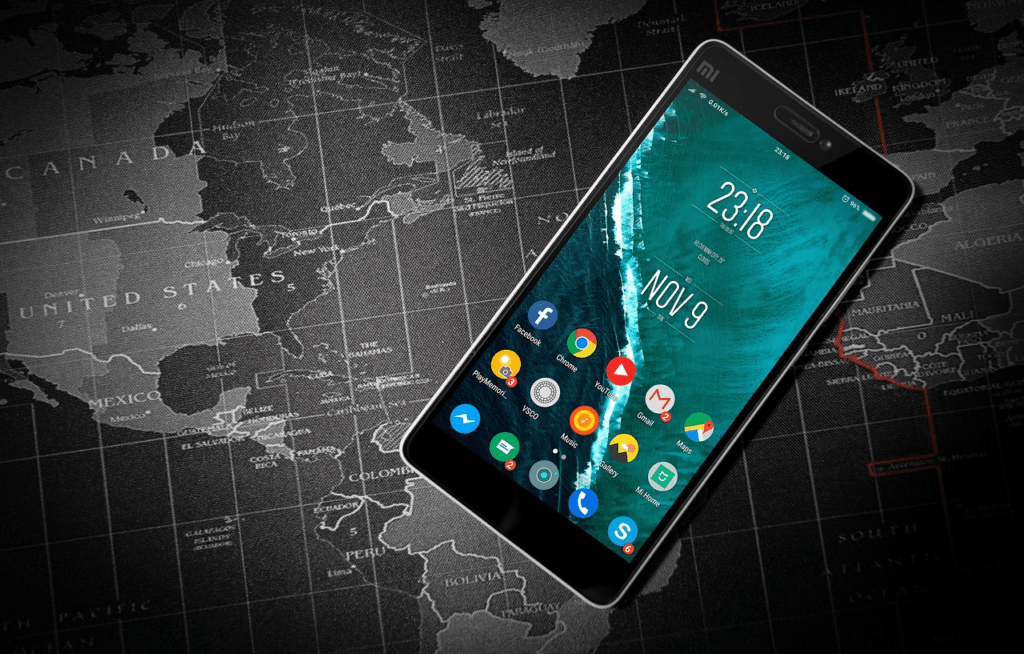
What Is QMDService on My Android?
QMDService is a pre-installed system app found on many Android devices, particularly those powered by Qualcomm chipsets. The name might sound technical, but its purpose is straightforward: it collects diagnostic data to ensure your device runs efficiently. Think of it as a behind-the-scenes technician, monitoring your phone’s performance and helping identify potential issues.
What Does QMDService Do?
- Diagnostics: Logs system activities to provide valuable data for manufacturers or developers.
- Performance Monitoring: Tracks hardware and network performance for optimization.
- Firmware Support: Assists in updates and troubleshooting by gathering crucial device data.
While QMDService might seem obscure, it plays a vital role in maintaining your phone’s health.
Is QMDService Safe to Have on Your Android Device?
When you notice unfamiliar services on your phone, it’s natural to question their safety. So, is QMDService trustworthy? The short answer is yes—but let’s dig deeper.
Privacy and Data Security
QMDService is designed to collect only diagnostic and performance data, not personal information like your photos or messages. The data it gathers is typically used by the manufacturer or operating system to improve your device’s functionality.
However, be cautious:
- If QMDService requests unusual permissions (like access to your camera or contacts), it could be a sign of malware mimicking the app.
- Regularly update your device to ensure security patches are in place, reducing the risk of exploitation.
Does QMDService Affect Device Performance?
One of the most common complaints about system apps is their potential impact on performance. You might have noticed QMDService consuming battery life or processing power. But is it really a problem?
Common Concerns
- Battery Drain: Some users report increased power usage due to QMDService running diagnostics in the background.
- Slower Speeds: While rare, continuous data logging can occasionally slow your phone down.
How to Monitor Its Impact
To see if QMDService is affecting your device:
- Navigate to Settings > Apps > QMDService.
- Check its battery and data usage.
- Observe for any unusual spikes.
Can You Disable or Remove QMDService?
The idea of disabling QMDService might seem tempting, especially if you’re experiencing performance issues. But should you?
Should You Disable QMDService?
Disabling QMDService can stop its background processes, potentially saving battery life. However, doing so may impact diagnostic functions essential for system stability. For example, your device might lose access to certain performance logs, making it harder to troubleshoot problems.
How to Disable QMDService
If you decide to proceed, follow these steps:
- Go to Settings > Apps > QMDService.
- Select Disable if the option is available.
- For rooted devices, use apps like Titanium Backup to remove it entirely (proceed with caution).
How to Troubleshoot QMDService Issues
If QMDService is causing problems, there are several ways to address them without compromising your device’s functionality.
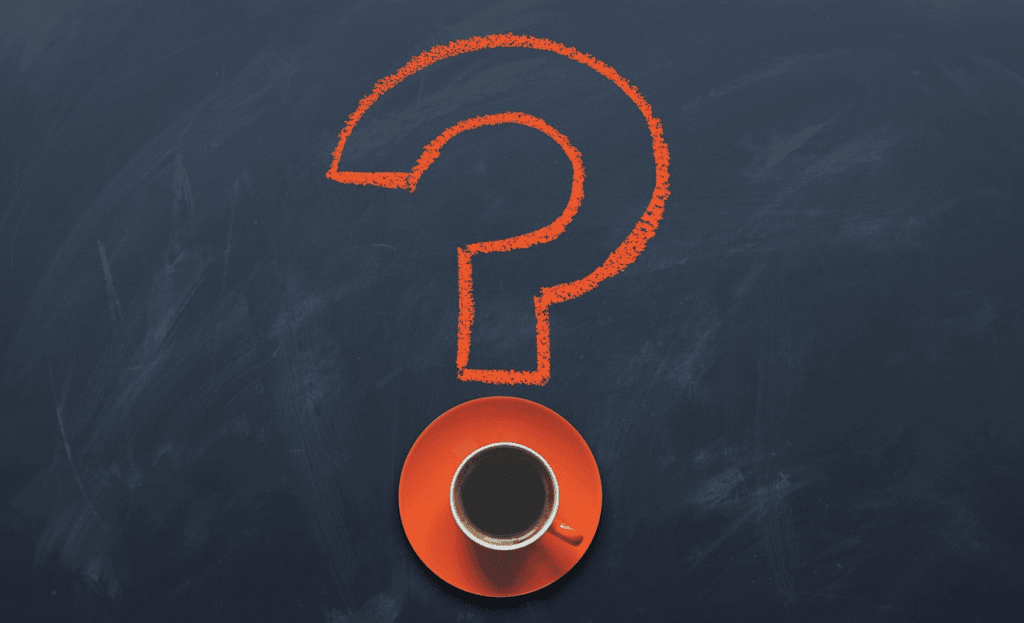
Steps to Resolve Common Issues
- Clear Cache and Data:
- Navigate to Settings > Apps > QMDService > Storage and tap Clear Cache or Clear Data.
- Update Your Software:
- Ensure your device is running the latest system updates, which often resolve bugs.
- Scan for Malware:
- Use trusted antivirus software to rule out malware posing as QMDService.
- Factory Reset:
- If all else fails, reset your device to factory settings to eliminate persistent issues.
Alternative Tools for Monitoring Performance
If you’re wary of QMDService, consider third-party diagnostic apps like GSam Battery Monitor or BetterBatteryStats for more transparency.
QMDService vs. Other Android System Services
To give you a better understanding, here’s how QMDService compares to similar system services:
| Service | Purpose | Issues | Can You Disable? |
|---|---|---|---|
| QMDService | Performance diagnostics | Battery drain, slow device | Yes, with caution |
| Google Play Services | App updates and synchronization | High battery consumption | No, system-critical |
| com.qualcomm.atfwd | Screen casting (Qualcomm devices) | Rarely causes problems | Yes |
Understanding these distinctions can help you make informed decisions about your device.
FAQ
ServiceWhat is QMDService on my Android used for?
QMDService gathers diagnostic and performance data to help manufacturers optimize your phone.
Is QMDService a virus or malware?
No, it’s a legitimate system app. However, malware can mimic system services, so stay vigilant.
Why does QMDService use so much battery?
High battery usage may occur during intensive diagnostic operations. Clearing the app cache or disabling it temporarily can help.
Can I safely disable QMDService?
Yes, but be cautious. Disabling it may impact diagnostic functions or cause system instability.
Conclusion
QMDService might seem mysterious, but it’s an integral part of your Android’s ecosystem. By keeping tabs on its activity, you can ensure it doesn’t hinder your device’s performance. Remember, understanding these background services is the key to making the most of your smartphone.
If this guide helped demystify QMDService for you, share it with others who might be curious! Have questions or tips to share? Drop a comment below—we’d love to hear from you.
Ready to take control of your Android? Keep exploring your settings and learn more about your device’s hidden features!
You can read more tech news by clicking here.
You can find other apps for android devices from SoluTechs in this post.
Or you can check our Play Store apps:

